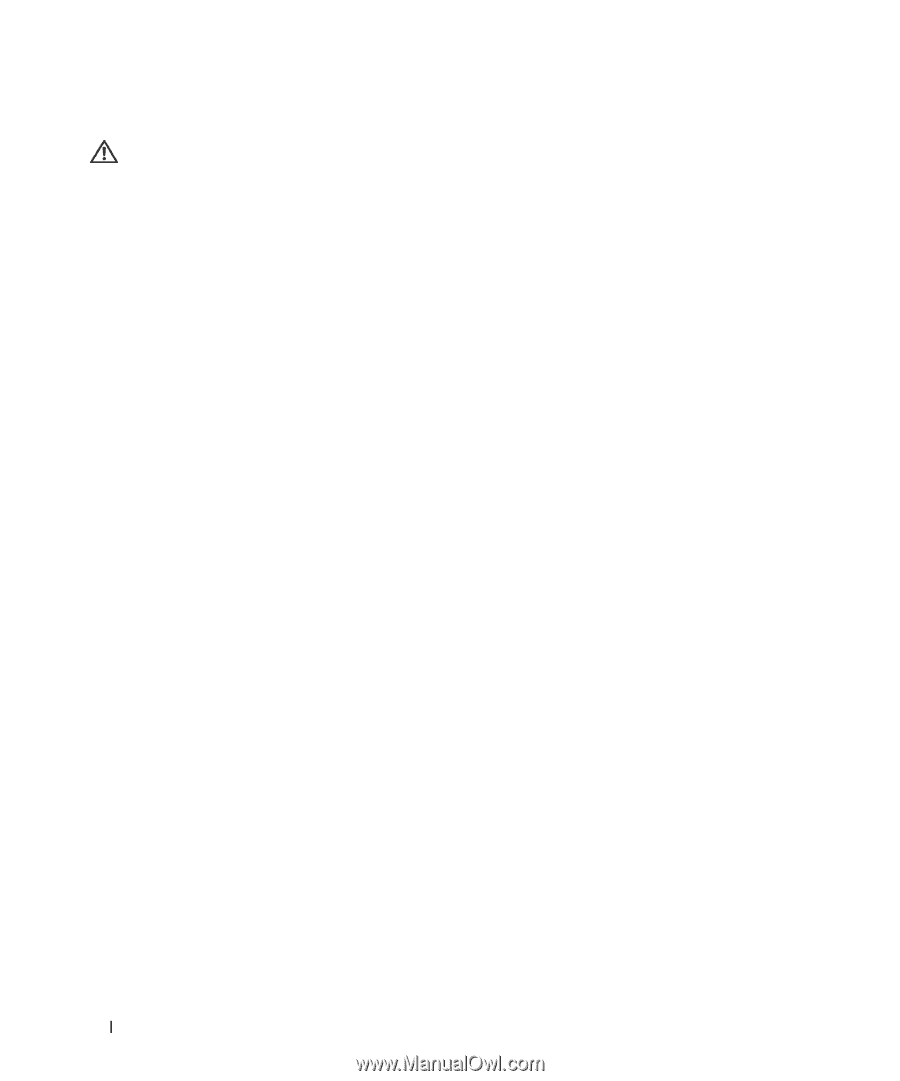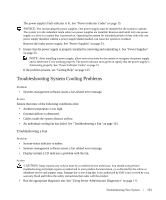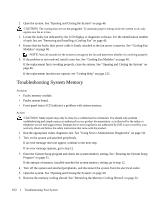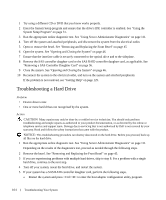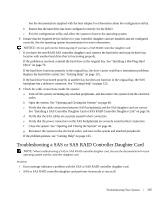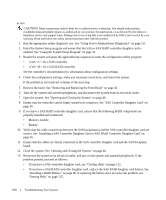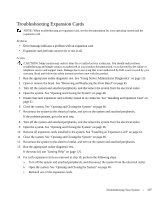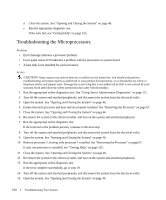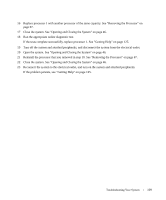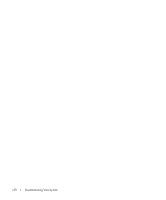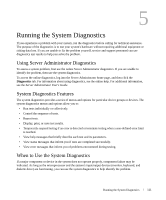Dell PowerEdge 1950 Hardware Owner's Manual (PDF) - Page 106
correct. See Installing a SAS Controller Daughter Card or SAS RAID Controller Daughter Card
 |
View all Dell PowerEdge 1950 manuals
Add to My Manuals
Save this manual to your list of manuals |
Page 106 highlights
Action CAUTION: Many repairs may only be done by a certified service technician. You should only perform troubleshooting and simple repairs as authorized in your product documentation, or as directed by the online or telephone service and support team. Damage due to servicing that is not authorized by Dell is not covered by your warranty. Read and follow the safety instructions that came with the product. 1 Run the appropriate online diagnostic test. See "Using Server Administrator Diagnostics" on page 111. 2 Enter the System Setup program and ensure that the SAS or SAS RAID controller daughter card is enabled. See "Using the System Setup Program" on page 31. 3 Restart the system and press the applicable key sequence to enter the configuration utility program: • for a SAS controller • for a SAS RAID controller See the controller's documentation for information about configuration settings. 4 Check the configuration settings, make any necessary corrections, and restart the system. If the problem is not resolved, continue to the next step. 5 Remove the bezel. See "Removing and Replacing the Front Bezel" on page 45. 6 Turn off the system and attached peripherals, and disconnect the system from its electrical outlet. 7 Open the system. See "Opening and Closing the System" on page 46. 8 Ensure that the controller card is firmly seated in its connector. See "SAS Controller Daughter Card" on page 56. 9 If you have a SAS RAID controller daughter card, ensure that the following RAID components are properly installed and connected: • Memory module • Battery 10 Verify that the cable connections between the SAS backplane(s) and the SAS controller daughter card are correct. See "Installing a SAS Controller Daughter Card or SAS RAID Controller Daughter Card" on page 56. 11 Ensure that the cables are firmly connected to the SAS controller daughter card and the SAS backplane board. 12 Close the system. See "Opening and Closing the System" on page 46. 13 Reconnect the system to its electrical outlet, and turn on the system and attached peripherals. If the problem persists, proceed as follows: • If you have a SAS controller daughter card, see "Getting Help" on page 125. • If you have a SAS RAID controller daughter card, replace the SAS RAID daughter card battery. See "Installing a RAID Battery" on page 60. If replacing the battery does not solve the problem, see "Getting Help" on page 125. 106 Troubleshooting Your System