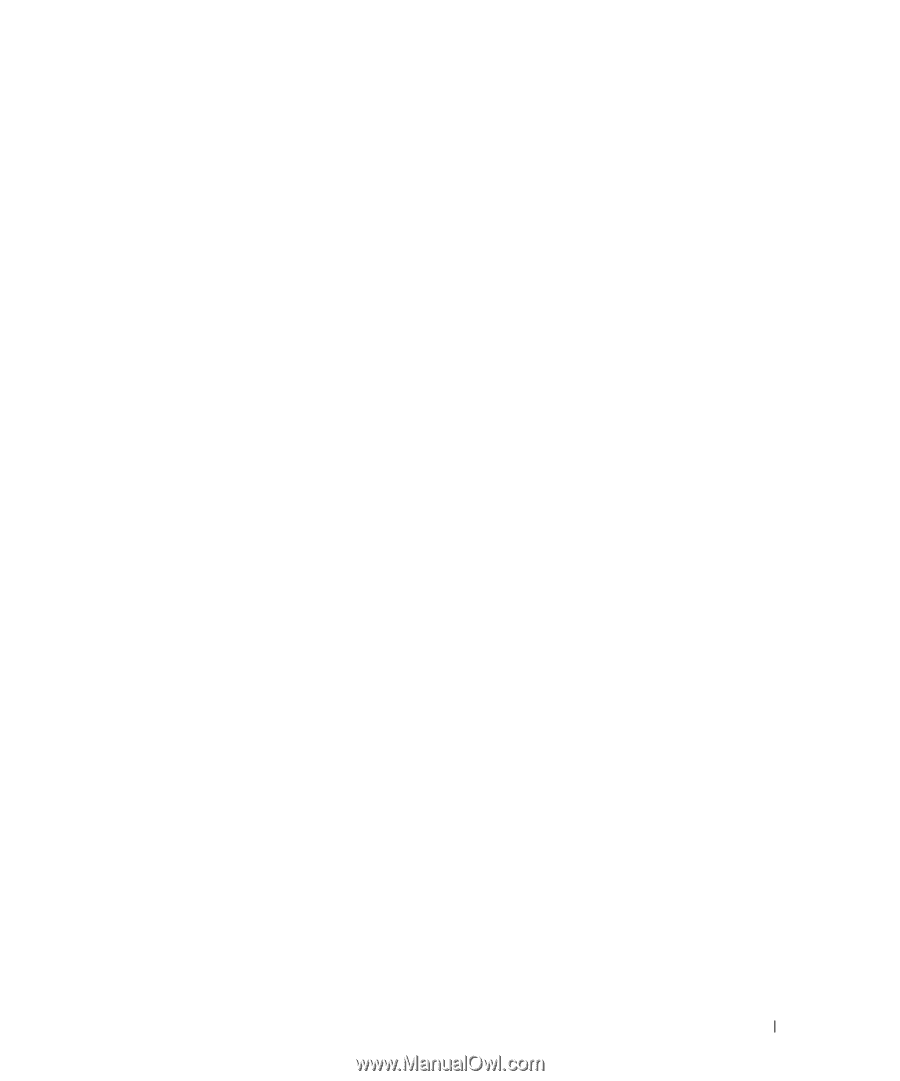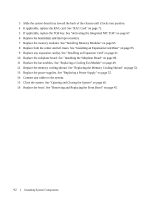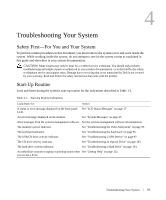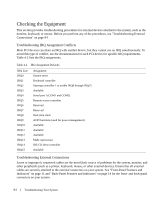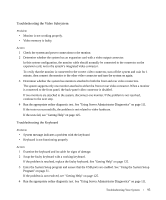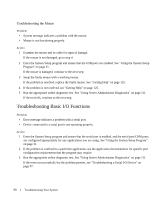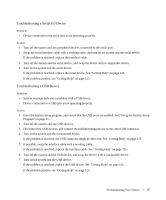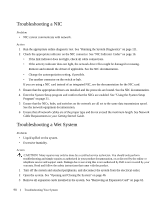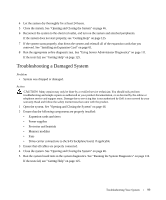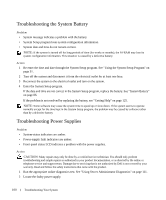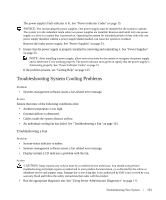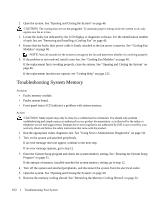Dell PowerEdge 1950 Hardware Owner's Manual (PDF) - Page 97
Troubleshooting a Serial I/O Device, If the problem is resolved
 |
View all Dell PowerEdge 1950 manuals
Add to My Manuals
Save this manual to your list of manuals |
Page 97 highlights
Troubleshooting a Serial I/O Device Problem • Device connected to the serial port is not operating properly. Action 1 Turn off the system and any peripheral devices connected to the serial port. 2 Swap the serial interface cable with a working cable, and turn on the system and the serial device. If the problem is resolved, replace the interface cable. 3 Turn off the system and the serial device, and swap the device with a comparable device. 4 Turn on the system and the serial device. If the problem is resolved, replace the serial device. See "Getting Help" on page 125. If the problem persists, see "Getting Help" on page 125. Troubleshooting a USB Device Problem • System message indicates a problem with a USB device. • Device connected to a USB port is not operating properly. Action 1 Enter the System Setup program, and ensure that the USB ports are enabled. See "Using the System Setup Program" on page 31. 2 Turn off the system and any USB devices. 3 Disconnect the USB devices, and connect the malfunctioning device to the other USB connector. 4 Turn on the system and the reconnected device. If the problem is resolved, the USB connector might be defective. See "Getting Help" on page 125. 5 If possible, swap the interface cable with a working cable. If the problem is resolved, replace the interface cable. See "Getting Help" on page 125. 6 Turn off the system and the USB device, and swap the device with a comparable device. 7 Turn on the system and the USB device. If the problem is resolved, replace the USB device. See "Getting Help" on page 125. If the problem persists, see "Getting Help" on page 125. Troubleshooting Your System 97