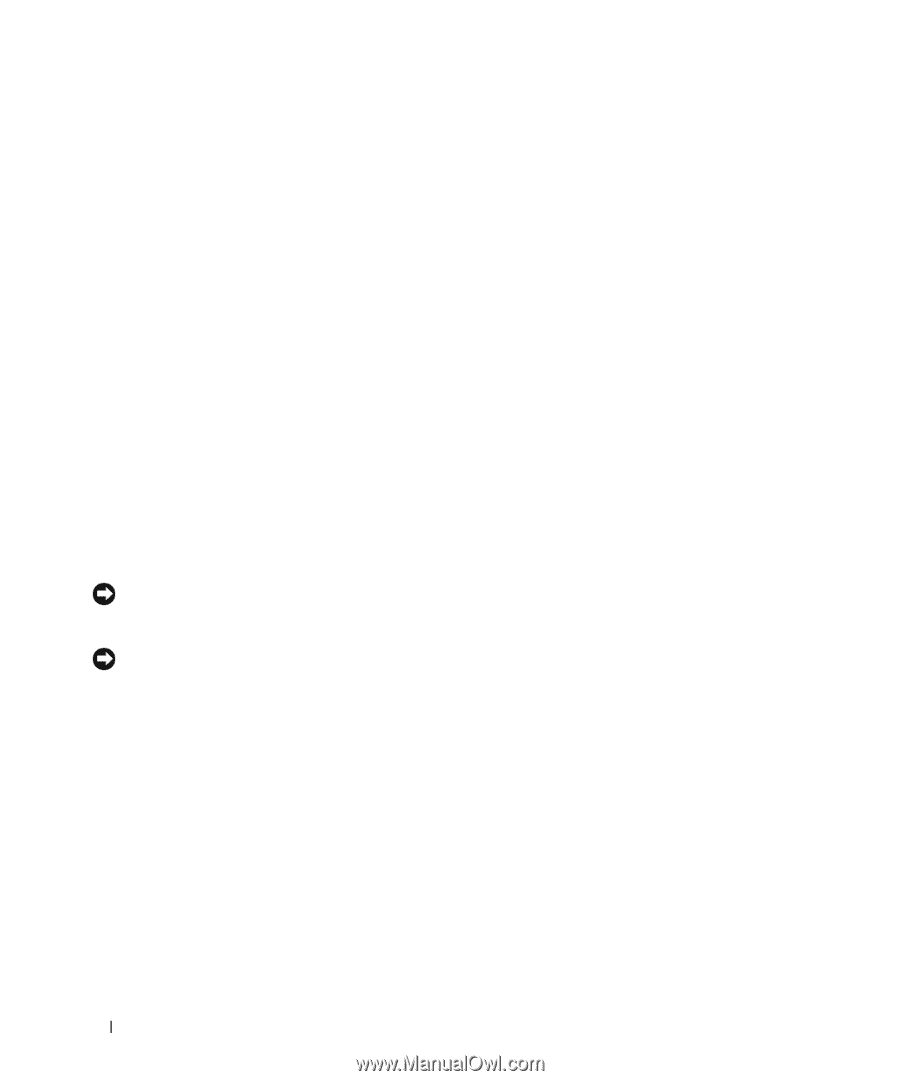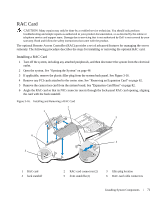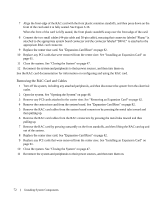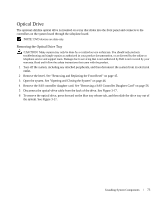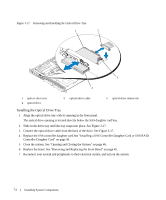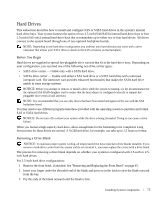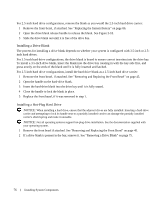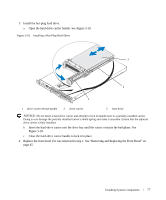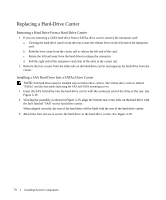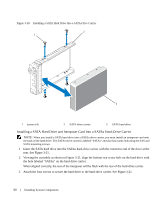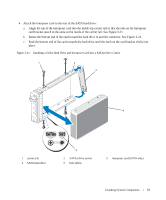Dell PowerEdge 1950 Hardware Owner's Manual (PDF) - Page 76
Installing a Drive Blank, Installing a Hot-Plug Hard Drive, For 2.5-inch hard drive configurations
 |
View all Dell PowerEdge 1950 manuals
Add to My Manuals
Save this manual to your list of manuals |
Page 76 highlights
For 2.5-inch hard drive configurations, remove the blank as you would the 2.5-inch hard drive carrier: 1 Remove the front bezel, if attached. See "Replacing the System Battery" on page 86. 2 Open the drive blank release handle to release the blank. See Figure 3-18. 3 Slide the drive blank out until it is free of the drive bay. Installing a Drive Blank The process for installing a drive blank depends on whether your system is configured with 3.5-inch or 2.5inch hard drives. For 3.5-inch hard drive configurations, the drive blank is keyed to ensure correct insertion into the drive bay. To install a 3.5-inch drive blank, insert the blank into the drive bay rotating in with the key side first, and press evenly on the ends of the blank until it is fully inserted and latched. For 2.5-inch hard drive configurations, install the hard drive blank as a 2.5-inch hard drive carrier: 1 Remove the front bezel, if attached. See "Removing and Replacing the Front Bezel" on page 45. 2 Open the handle on the hard-drive blank. 3 Insert the hard-drive blank into the drive bay until it is fully seated. 4 Close the handle to lock the blank in place. 5 Replace the front bezel, if it was removed in step 1. Installing a Hot-Plug Hard Drive NOTICE: When installing a hard drive, ensure that the adjacent drives are fully installed. Inserting a hard-drive carrier and attempting to lock its handle next to a partially installed carrier can damage the partially installed carrier's shield spring and make it unusable. NOTICE: Not all operating systems support hot-plug drive installation. See the documentation supplied with your operating system. 1 Remove the front bezel if attached. See "Removing and Replacing the Front Bezel" on page 45. 2 If a drive blank is present in the bay, remove it. See "Removing a Drive Blank" on page 75. 76 Installing System Components