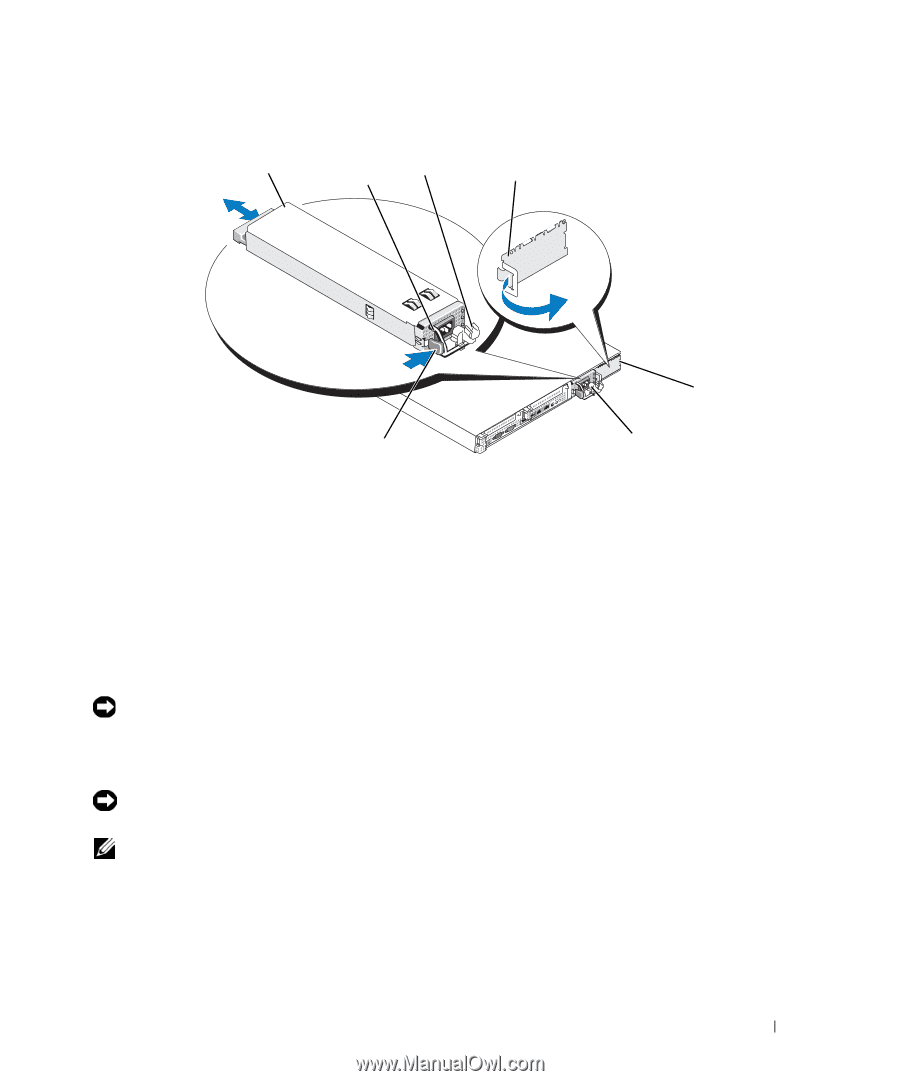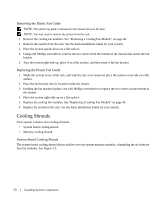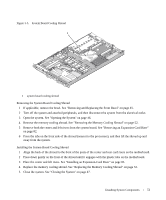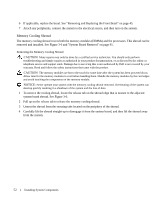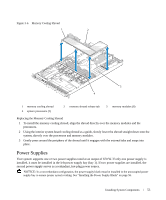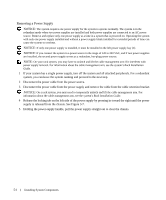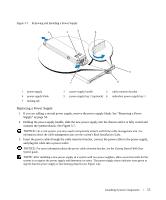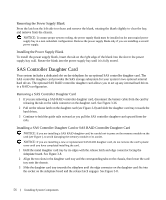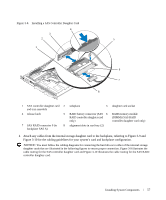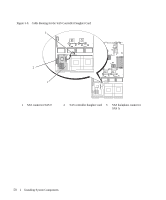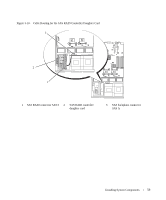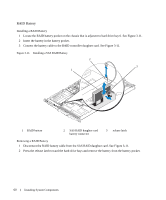Dell PowerEdge 1950 Hardware Owner's Manual (PDF) - Page 55
Replacing a Power Supply, contacts the system chassis. See
 |
View all Dell PowerEdge 1950 manuals
Add to My Manuals
Save this manual to your list of manuals |
Page 55 highlights
Figure 3-7. Removing and Installing a Power Supply 1 2 3 4 5 7 6 1 power-supply 4 power supply blank 7 locking tab 2 power-supply handle 3 cable retention bracket 5 power-supply bay 2 (optional) 6 redundant power supply bay 1 Replacing a Power Supply 1 If you are adding a second power supply, remove the power supply blank. See "Removing a Power Supply" on page 54. 2 Holding the power-supply handle, slide the new power supply into the chassis until it is fully seated and contacts the system chassis. See Figure 3-7. NOTICE: On a rack system, you may need to temporarily unlatch and lift the cable management arm. For information about the cable management arm, see the system's Rack Installation Guide. 3 Insert the power cable through the cable retention bracket, connect the power cable to the power supply, and plug the cable into a power outlet. NOTICE: For more information about the power cable retention bracket, see the Getting Started With Your System guide. NOTE: After installing a new power supply in a system with two power supplies, allow several seconds for the system to recognize the power supply and determine its status. The power-supply status indicator turns green to signify that the power supply is functioning properly (see Figure 1-4). Installing System Components 55