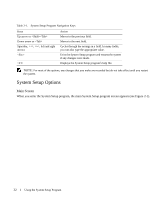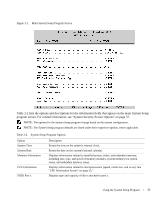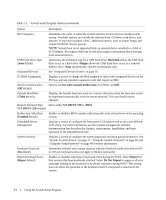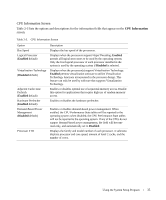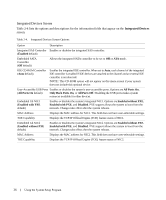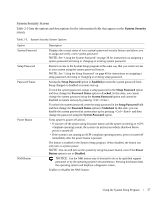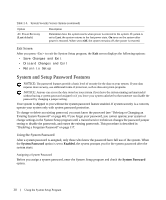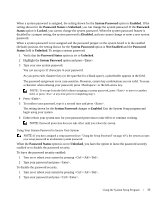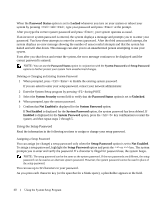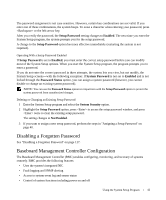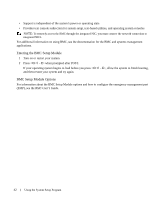Dell PowerEdge 1950 Hardware Owner's Manual (PDF) - Page 37
System Security Screen, System Security
 |
View all Dell PowerEdge 1950 manuals
Add to My Manuals
Save this manual to your list of manuals |
Page 37 highlights
System Security Screen Table 2-5 lists the options and descriptions for the information fields that appear on the System Security screen. Table 2-5. System Security Screen Options Option System Password Setup Password Password Status Power Button NMI Button Description Displays the current status of your system's password security feature and allows you to assign and verify a new system password. NOTE: See "Using the System Password" on page 38 for instructions on assigning a system password and using or changing an existing system password. Restricts access to the System Setup program in the same way that you restrict access to your system using the system password feature. NOTE: See "Using the Setup Password" on page 40 for instructions on assigning a setup password and using or changing an existing setup password. Setting the Setup Password option to Enabled prevents the system password from being changed or disabled at system start-up. To lock the system password, assign a setup password in the Setup Password option and then change the Password Status option to Locked. In this state, you cannot change the system password using the System Password option and cannot be disabled at system start-up by pressing . To unlock the system password, enter the setup password in the Setup Password field and then change the Password Status option to Unlocked. In this state, you can disable the system password at system start-up by pressing and then change the password using the System Password option. Turns system's power off and on. • If you turn off the system using the power button and the system is running an ACPI- compliant operating system, the system can perform an orderly shutdown before power is turned off. • If the system is not running an ACPI-compliant operating system, power is turned off immediately after the power button is pressed. The button is enabled in the System Setup program. When disabled, the button can only turn on system power. NOTE: You can still turn on the system by using the power button, even if the Power Button option is set to Disabled. NOTICE: Use the NMI button only if directed to do so by qualified support personnel or by the operating system's documentation. Pressing this button halts the operating system and displays a diagnostic screen. Enables or disables the NMI feature. Using the System Setup Program 37