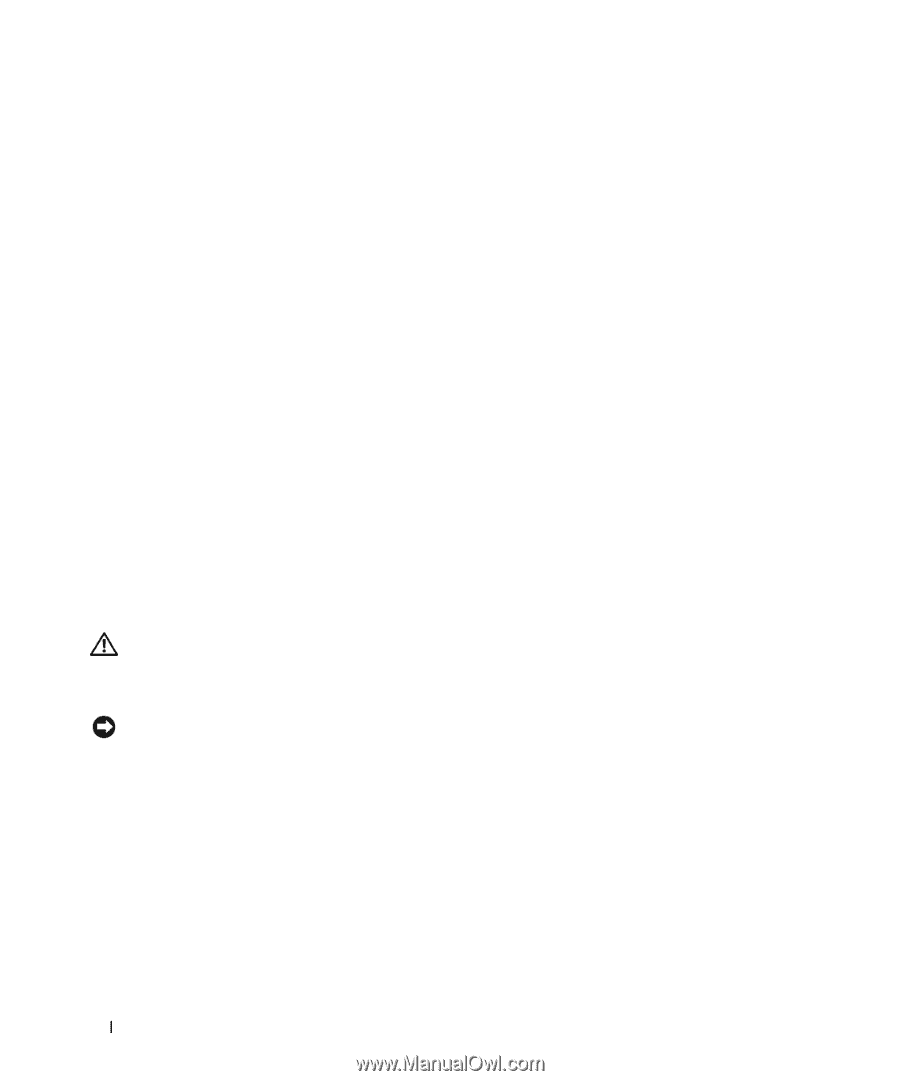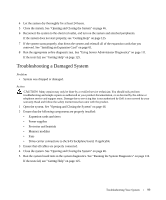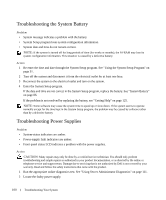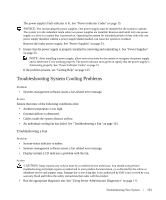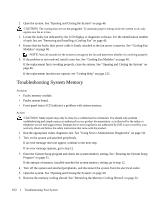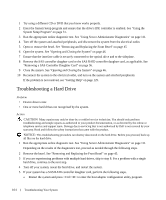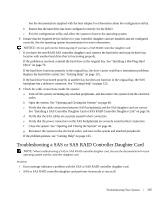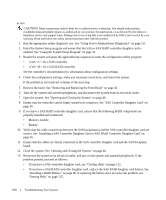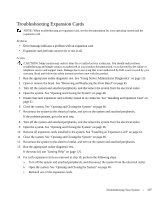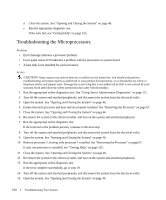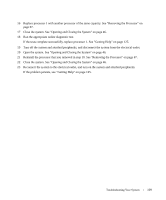Dell PowerEdge 1950 Hardware Owner's Manual (PDF) - Page 104
Troubleshooting a Hard Drive, Removing a SAS Controller Daughter Card - file servers
 |
View all Dell PowerEdge 1950 manuals
Add to My Manuals
Save this manual to your list of manuals |
Page 104 highlights
1 Try using a different CD or DVD that you know works properly. 2 Enter the System Setup program and ensure that the drive's IDE controller is enabled. See "Using the System Setup Program" on page 31. 3 Run the appropriate online diagnostic test. See "Using Server Administrator Diagnostics" on page 111. 4 Turn off the system and attached peripherals, and disconnect the system from the electrical outlet. 5 Open or remove the bezel. See "Removing and Replacing the Front Bezel" on page 45 6 Open the system. See "Opening and Closing the System" on page 46. 7 Ensure that the interface cable is securely connected to the optical drive and to the sideplane. 8 Remove the SAS controller daughter card or the SAS RAID controller daughter card, as applicable. See "Removing a SAS Controller Daughter Card" on page 56. 9 Close the system. See "Opening and Closing the System" on page 46. 10 Reconnect the system to the electrical outlet, and turn on the system and attached peripherals. If the problem is not resolved, see "Getting Help" on page 125. Troubleshooting a Hard Drive Problem • Device driver error. • One or more hard drives not recognized by the system. Action CAUTION: Many repairs may only be done by a certified service technician. You should only perform troubleshooting and simple repairs as authorized in your product documentation, or as directed by the online or telephone service and support team. Damage due to servicing that is not authorized by Dell is not covered by your warranty. Read and follow the safety instructions that came with the product. NOTICE: This troubleshooting procedure can destroy data stored on the hard drive. Before you proceed, back up all files on the hard drive. 1 Run the appropriate online diagnostic test. See "Using Server Administrator Diagnostics" on page 111. Depending on the results of the diagnostics test, proceed as needed through the following steps. 2 Remove the bezel. See "Removing and Replacing the Front Bezel" on page 45. 3 If you are experiencing problems with multiple hard drives, skip to step 8. For a problem with a single hard drive, continue to the next step. 4 Turn off your system, reseat the hard drive, and restart the system. 5 If your system has a SAS RAID controller daughter card, perform the following steps. a Restart the system and press to enter the host adapter configuration utility program. 104 Troubleshooting Your System