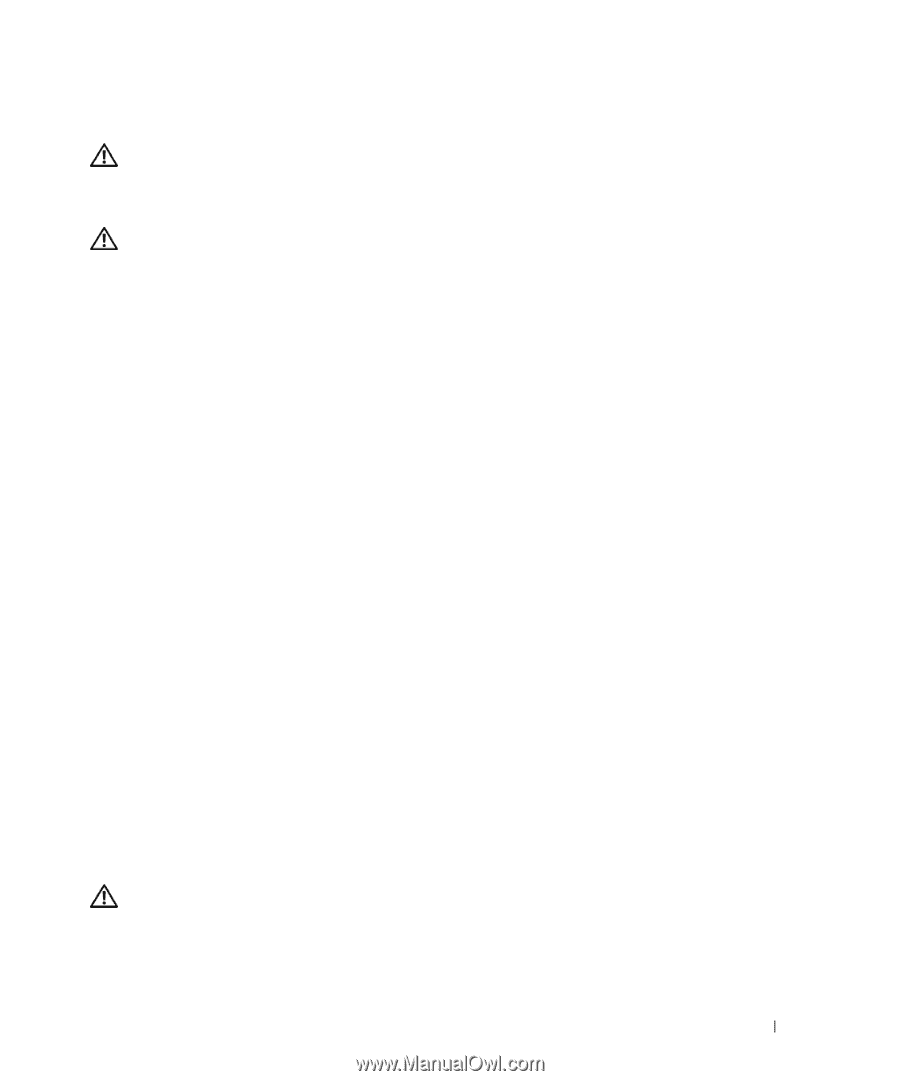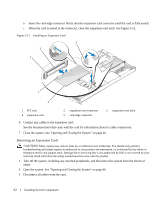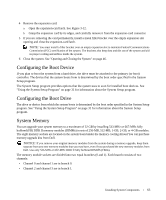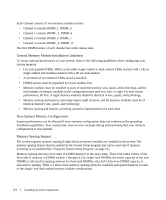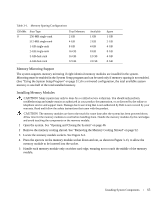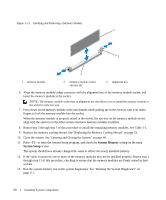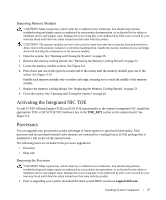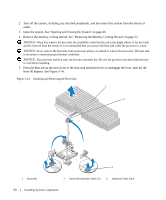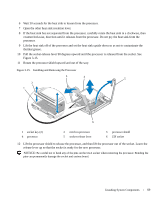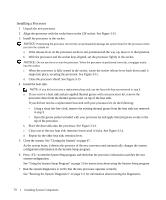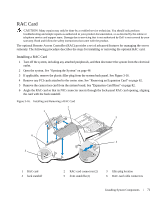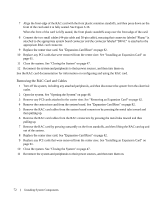Dell PowerEdge 1950 Hardware Owner's Manual (PDF) - Page 67
Removing Memory Modules, Activating the Integrated NIC TOE, Processors, Removing the Processor - bios download
 |
View all Dell PowerEdge 1950 manuals
Add to My Manuals
Save this manual to your list of manuals |
Page 67 highlights
Removing Memory Modules CAUTION: Many repairs may only be done by a certified service technician. You should only perform troubleshooting and simple repairs as authorized in your product documentation, or as directed by the online or telephone service and support team. Damage due to servicing that is not authorized by Dell is not covered by your warranty. Read and follow the safety instructions that came with the product. CAUTION: The memory modules are hot to the touch for some time after the system has been powered down. Allow time for the memory modules to cool before handling them. Handle the memory modules by the card edges and avoid touching the components on the memory module. 1 Open the system. See "Opening and Closing the System" on page 46. 2 Remove the memory cooling shroud. See "Removing the Memory Cooling Shroud" on page 52. 3 Locate the memory module sockets. See Figure 6-2. 4 Press down and out on the ejectors on each end of the socket until the memory module pops out of the socket. See Figure 3-13. Handle each memory module only on either card edge, ensuring not to touch the middle of the memory module. 5 Replace the memory cooling shroud. See "Replacing the Memory Cooling Shroud" on page 53. 6 Close the system. See "Opening and Closing the System" on page 46. Activating the Integrated NIC TOE To add TCP/IP Offload Engine (TOE) or iSCSI TOE functionality to the system's integrated NIC, install the appropriate TOE or iSCSI TOE NIC hardware key in the TOE_KEY socket on the system board. See Figure 6-2. Processors You can upgrade your processor(s) to take advantage of future options in speed and functionality. Each processor and its associated internal cache memory are contained in a land grid array (LGA) package that is installed in a ZIF socket on the system board. The following items are included in the processor upgrade kit: • Processor • Heat sink Removing the Processor CAUTION: Many repairs may only be done by a certified service technician. You should only perform troubleshooting and simple repairs as authorized in your product documentation, or as directed by the online or telephone service and support team. Damage due to servicing that is not authorized by Dell is not covered by your warranty. Read and follow the safety instructions that came with the product. 1 Prior to upgrading your system, download the latest system BIOS version on support.dell.com. Installing System Components 67