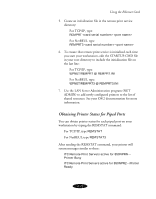Epson Stylus COLOR 850N User Manual - Page 117
Using the Ethernet Card, Remote printer options, local printer being redirected to the EPSON Stylus
 |
View all Epson Stylus COLOR 850N manuals
Add to My Manuals
Save this manual to your list of manuals |
Page 117 highlights
Using the Ethernet Card If the card responds, you are ready to print. If not, print a status sheet (described on page 6-3) and check the IP address to make sure it is the same as the IP address in the /etc/hosts file. If you used the IP address to test the connection, make sure you entered it correctly. Note: If your UNIX system has an /etc/printcap file, use the procedure here. If not, see "Printing with Other UNIX Systems" on page 6-17. Setting Up the Printer as a Remote Printer After you set up the printer as a network device, you need to set it up as a remote printer. Follow these steps: 1. Edit the /etc/printcap file to include a remote printer name as follows: :\ For example, enter the following command: PRINTRA:\ 2. On a new line in the /etc/printcap file, type a name for the local printer being redirected to the EPSON Stylus COLOR 850N, followed by the Ethernet card name, then the path to the printer. If you want to set up the printer to support different lpr filters (listed in the table below), enter the printer option. Remote printer options LPR filter Support options lpb Binary file (no filters) lpa ASCII file with carriage returns at line ends lpbf Binary file with form feed at file end lpaf ASCII file with form feed at line end Type in the information as follows: : : rm = : rp = : sd = /: 6-15