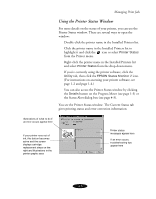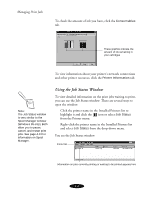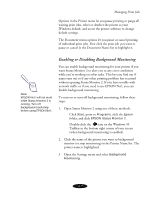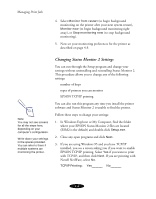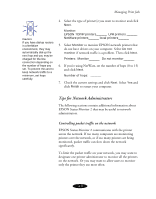Epson Stylus COLOR 850N User Manual - Page 75
Managing Print Jobs, select all the options, the dialog box will appear whenever
 |
View all Epson Stylus COLOR 850N manuals
Add to My Manuals
Save this manual to your list of manuals |
Page 75 highlights
Managing Print Jobs You see the Monitoring Preferences window: Set the length of the interval in which you want Status Monitor 2 to monitor your printer here (short intervals may cause some applications to run slowly) Turn background monitoring on or off for the selected printer here Select if and when to use the Status Alert dialog box: while printing, when errors occur, and/or when ink is low If you turn on one or more of the Status Alert options, you'll see the Status Alert dialog box when the selected condition occurs. For example, if you turn on Show when errors occur, the dialog box will appear only if a printing error occurs. If you select all the options, the dialog box will appear whenever you print, encounter an error, or have low ink levels. The color of the printer icon in the Status Alert dialog box indicates the type of error, as described on page 4-5. Click the printer name to highlight it, then click Details to open the Printer Status window; see page 4-5 for more information Click here to close the Status Alert dialog box 4-4