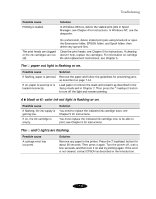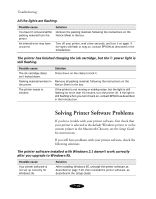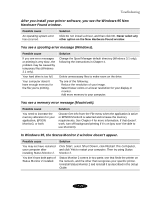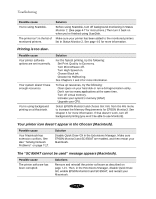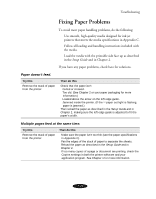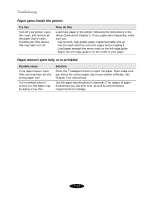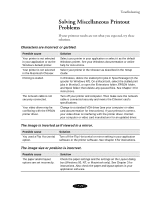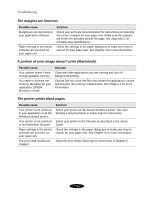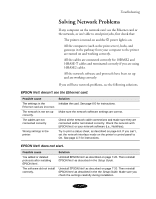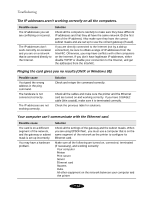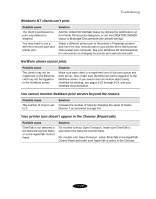Epson Stylus COLOR 850N User Manual - Page 142
Paper jams inside the printer., Paper doesn't eject fully or is wrinkled., Try this, Then do
 |
View all Epson Stylus COLOR 850N manuals
Add to My Manuals
Save this manual to your list of manuals |
Page 142 highlights
Troubleshooting Paper jams inside the printer. Try this Turn off your printer, open the cover, and remove all the paper that's inside, including any little pieces that may have torn off. Then do this Load more paper in the printer, following the instructions in the Setup Guide and in Chapter 2. If your paper jams frequently, make sure you: Use smooth, high-quality paper, loaded printable side up. Fan the stack and then even the edges before loading it. Load paper beneath the arrow mark on the left edge guide. Adjust the left edge guide to fit the width of your paper. Paper doesn't eject fully or is wrinkled. Possible cause If the paper doesn't eject fully, you may have set the wrong paper size. If it's wrinkled when it comes out, the paper may be damp or too thin. Solution Press the E load/eject button to eject the paper. Then make sure you select the correct paper size in your printer software. See Chapter 3 for instructions. See the paper specifications in Appendix C for ranges of paper thicknesses you can print with, as well as environmental requirements for storage. 7-14