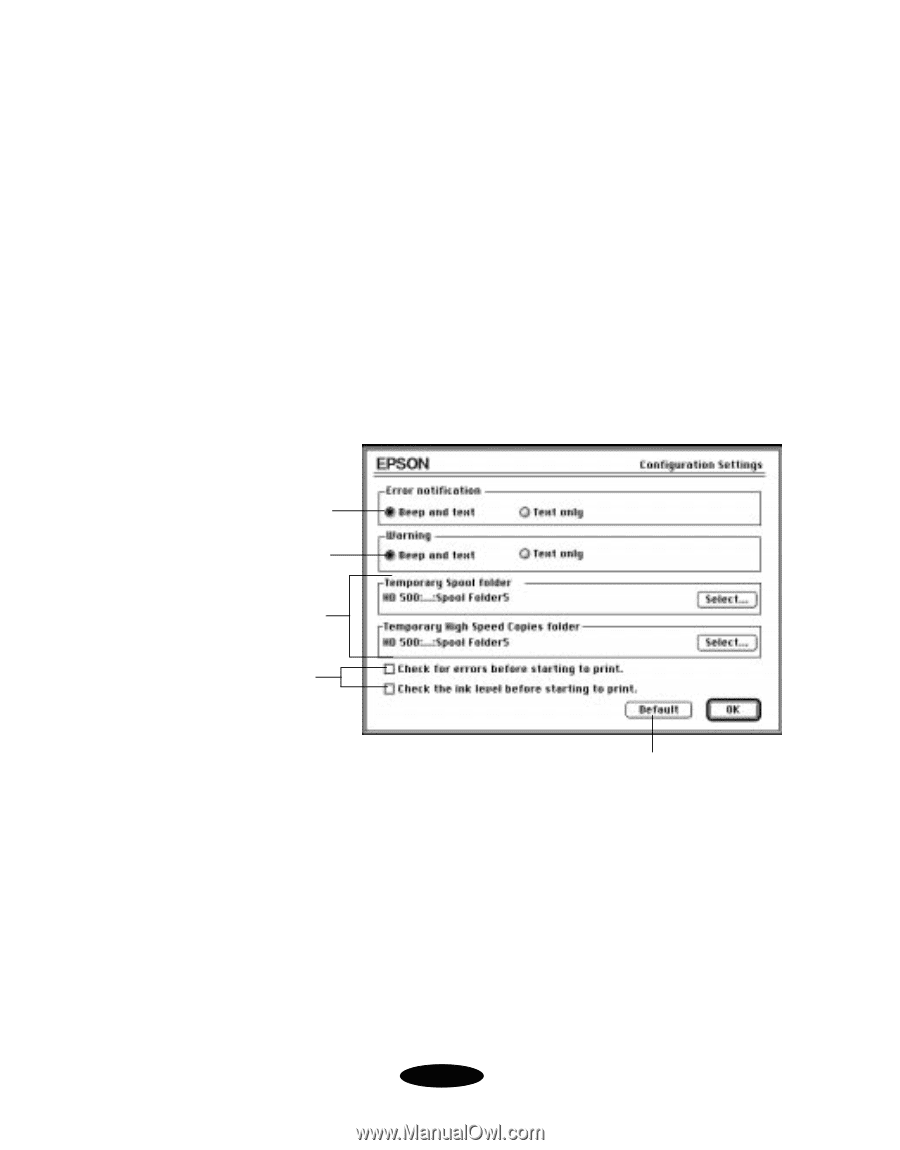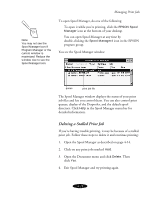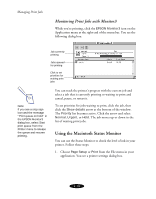Epson Stylus COLOR 850N User Manual - Page 91
Selecting Configuration Options, Select the configuration options you want as follows
 |
View all Epson Stylus COLOR 850N manuals
Add to My Manuals
Save this manual to your list of manuals |
Page 91 highlights
Managing Print Jobs Selecting Configuration Options You can configure the way you want the printer to handle error messages, warnings, ink level checks, and temporary spool folders in the Configuration Settings dialog box. Follow these steps: 1. Choose Page Setup or Print from the File menu in your application. You see a printer settings dialog box. 2. Click the Utility button. You see the Utility menu. 3. Click the Configuration button. You see the Configuration Settings dialog box: Printing stops when these messages appear Printing continues when these messages appear Spooled print job files are stored in these folders Click here to check for errors and/or ink levels before printing Click here to select the default configuration settings 4. Select the configuration options you want as follows: Error notification lets you select whether you want your system to beep and display error message text or just display text if your printer encounters an error. Warning lets you choose whether warning messages beep and display text or display text only. 4-20