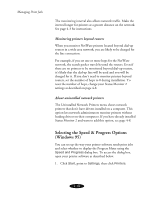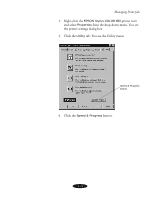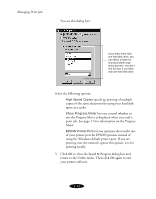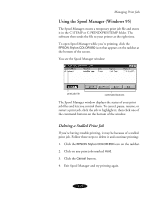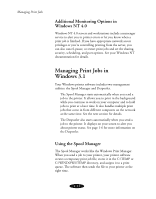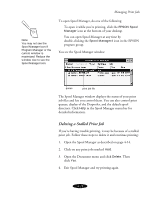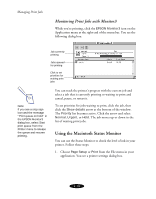Epson Stylus COLOR 850N User Manual - Page 86
Deleting a Stalled Print Job, If you're having trouble printing, it may be because of a stalled
 |
View all Epson Stylus COLOR 850N manuals
Add to My Manuals
Save this manual to your list of manuals |
Page 86 highlights
Note: You may not see the Spool Manager icon if Program Manager or the current window is maximized. Reduce the window size to see the Spool Manager icon. Managing Print Jobs To open Spool Manager, do one of the following: To open it while you're printing, click the EPSON Spool Manager icon at the bottom of your desktop. You can open Spool Manager at any time by double-clicking the Spool Manager4 icon in the EPSON program group. You see the Spool Manager window: queue print job file The Spool Manager window displays the status of your print job files and lets you control them. You can also control print queues, display of the Despooler, and the default spool directory. Click Help in the Spool Manager menu bar for detailed information. Deleting a Stalled Print Job If you're having trouble printing, it may be because of a stalled print job. Follow these steps to delete it and continue printing: 1. Open the Spool Manager as described on page 4-14. 2. Click on any print jobs marked Held. 3. Open the Document menu and click Delete. Then click Yes. 4. Exit Spool Manager and try printing again. 4-15