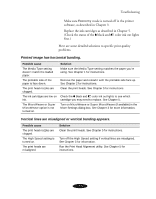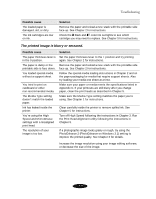Epson Stylus COLOR 850N User Manual - Page 130
Checking the Control Panel Lights, Get Help in the Introduction.
 |
View all Epson Stylus COLOR 850N manuals
Add to My Manuals
Save this manual to your list of manuals |
Page 130 highlights
Troubleshooting To determine whether the problem is caused by the printer itself, run a self test. See page 7-3 for instructions. You can use the printer's hex dump mode to pinpoint communication problems. See page 7-4 for instructions. For the latest information, check the Help programs and the ReadMe files in the Epson program group or folder. If any of the suggested solutions in this chapter tell you to uninstall and then reinstall your printer software, see page 7-20 for instructions. If none of the suggested solutions in this chapter solve your problem, contact EPSON as described under "Where to Get Help" in the Introduction. Checking the Control Panel Lights black cleaning button color cleaning button paper out light black ink out light color ink out light load/eject button power button power light Follow these guidelines when the control panel lights come on or flash: S When the paper light flashes, paper is jammed in the printer. Turn off the printer and gently pull out all the paper. Then press the E load/eject button. See page 7-14 for details. S When the paper light comes on, your paper ran out or is incorrectly loaded. Load paper in the feeder and then press the E load/eject button. 7-2