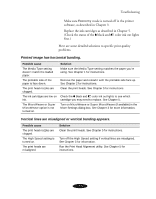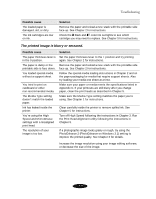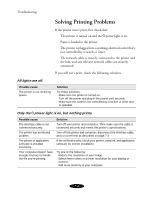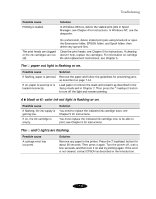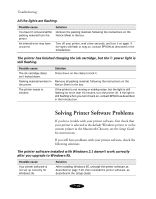Epson Stylus COLOR 850N User Manual - Page 133
Printed image has horizontal banding., Vertical lines are misaligned or vertical banding appears.
 |
View all Epson Stylus COLOR 850N manuals
Add to My Manuals
Save this manual to your list of manuals |
Page 133 highlights
Troubleshooting Make sure Economy mode is turned off in the printer software, as described in Chapter 3. Replace the ink cartridges as described in Chapter 5. (Check the status of the B black and A color ink out lights first.) Here are some detailed solutions to specific print quality problems. Printed image has horizontal banding. Possible cause The Media Type setting doesn't match the loaded paper. The printable side of the paper is face down. The print head nozzles are clogged. The ink cartridges are low on ink. The MicroWeave or Super MicroWeave option is not turned on. Solution Make sure the Media Type setting matches the paper you're using. See Chapter 1 for instructions. Remove the paper and reload it with the printable side face up. See Chapter 2 for instructions. Clean the print heads. See Chapter 5 for instructions. Check the B black and A color ink out lights to see which cartridge you may need to replace. See Chapter 5. Turn on MicroWeave or Super MicroWeave (if available) in the More Settings dialog box. See Chapter 3 for more information. Vertical lines are misaligned or vertical banding appears. Possible cause The print head nozzles are clogged. The High Speed setting is turned on. The print heads are misaligned. Solution Clean the print heads. See Chapter 5 for instructions. Turn off the High Speed setting if vertical lines are misaligned. See Chapter 3 for information. Run the Print Head Alignment utility. See Chapter 5 for instructions. 7-5