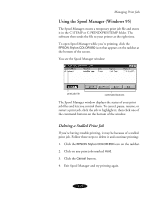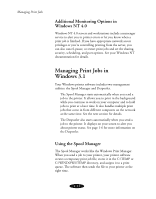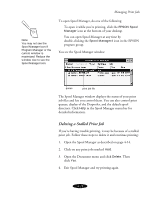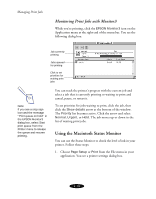Epson Stylus COLOR 850N User Manual - Page 89
Using the Macintosh Status Monitor, Monitoring Print Jobs with Monitor3
 |
View all Epson Stylus COLOR 850N manuals
Add to My Manuals
Save this manual to your list of manuals |
Page 89 highlights
Managing Print Jobs Monitoring Print Jobs with Monitor3 While you're printing, click the EPSON Monitor3 icon on the Application menu at the right end of the menu bar. You see the following dialog box: Job currently printing Jobs queued for printing Click to set priorities for waiting print jobs Note: If you see a stop sign icon and the message "Print queue on hold" in the EPSON Monitor3 dialog box, select Start print queue from the Printer menu to release the queue and resume printing. You can track the printer's progress with the current job and select a job that is currently printing or waiting to print and cancel, pause, or restart it. To set priorities for jobs waiting to print, click the job, then click the Show details arrow at the bottom of the window. The Priority list becomes active. Click the arrow and select Normal, Urgent, or Hold. The job moves up or down in the list of waiting print jobs. Using the Macintosh Status Monitor You can use the Status Monitor to check the level of ink in your printer. Follow these steps: 1. Choose Page Setup or Print from the File menu in your application. You see a printer settings dialog box. 4-18