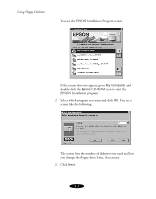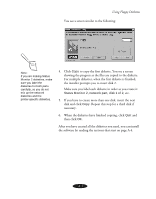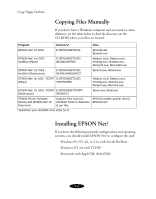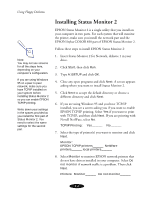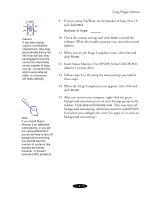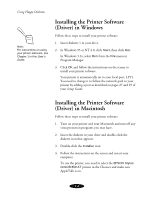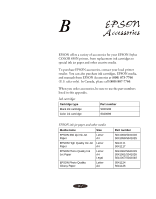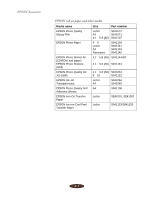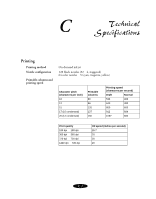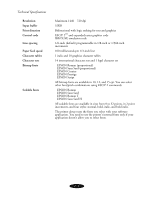Epson Stylus COLOR 850N User Manual - Page 156
Insert Status Monitor 2 for EPSON Stylus COLOR 850, Follow steps 2 to 10
 |
View all Epson Stylus COLOR 850N manuals
Add to My Manuals
Save this manual to your list of manuals |
Page 156 highlights
Using Floppy Diskettes Caution: If you have dial-up routers in a NetWare environment, they may automatically dial up the next hop and you may be charged for the line connection depending on the number of hops you set. To prevent this and to keep network traffic to a minimum, set hops carefully. Note: If you install Status Monitor 2 on additional workstations, or you are not using EPSON Net! you do not have to turn off background monitoring. You should limit the number of systems that monitor the printer, however, to prevent network traffic problems. 9. If you're using NetWare, set the number of hops (0 to 15) and click Next. Number of hops: _______ 10. Check the current settings and click Next to install the software. When the installer prompts you, insert the second diskette. 11. When you see the Setup Complete screen, select No and click Finish. 12. Insert Status Monitor 2 for EPSON Stylus COLOR 850, diskette 1 in your drive. 13. Follow steps 2 to 10, using the same settings you used in those steps. 14. When the Setup Complete screen appears, select Yes and click Finish. 15. After you restart your computer, right-click the green background monitoring icon in your Startup group on the taskbar. Click stop monitoring now. This step turns off background monitoring, which may interfere with EPSON Net! when you configure the card. (See page 4-7 to turn on background monitoring.) A-7