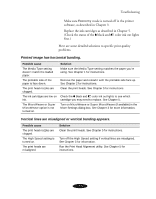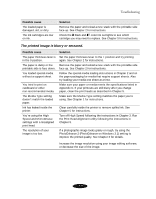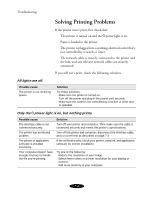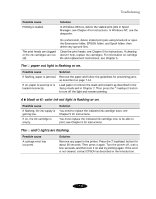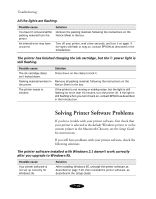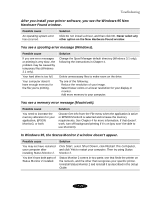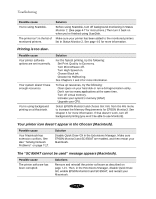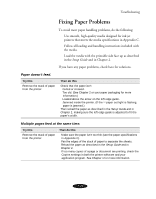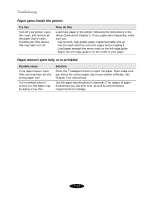Epson Stylus COLOR 850N User Manual - Page 137
Possible cause, Solution, Setup Guide
 |
View all Epson Stylus COLOR 850N manuals
Add to My Manuals
Save this manual to your list of manuals |
Page 137 highlights
Troubleshooting Possible cause Printing is stalled. Solution In Windows 95/3.1x, delete the stalled print jobs in Spool Manager; see Chapter 4 for instructions. In Windows NT, use the despooler. The print heads are clogged or the ink cartridges are too old. On a Macintosh, delete stalled print jobs using Monitor3 or open the Extensions folder, EPSON folder, and Spool folder; then delete any queued files. Clean the print heads; see Chapter 5 for instructions. If cleaning doesn't help, replace the cartridges. For information on cartridge life and replacement instructions, see Chapter 5. The S paper out light is flashing or on. Possible cause Solution If flashing, paper is jammed. Remove the paper and follow the guidelines for preventing jams as described on page 7-14. If on, paper is used up or is loaded incorrectly. Load paper or remove the stack and reload it as described in the Setup Guide and in Chapter 2. Then press the E load/eject button to turn off the light and resume printing. A B black or A color ink out light is flashing or on. Possible cause If flashing, the ink supply is getting low. If on, the ink cartridge is empty. Solution You need to replace the indicated ink cartridge soon; see Chapter 5 for instructions. You must replace the indicated ink cartridge now to be able to print; see Chapter 5 for instructions. The S and Plights are flashing. Possible cause A carriage error has occurred. Solution Remove any paper in the printer. Press the E load/eject button for about 30 seconds. Then press it again. Turn the printer off, wait a few seconds, and then turn it on and try printing again. If the error is not cleared, contact EPSON as described in the Introduction. 7-9