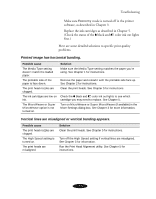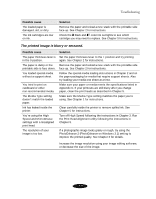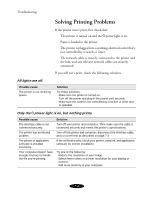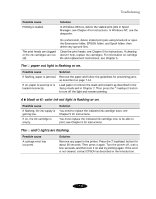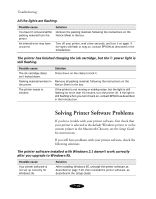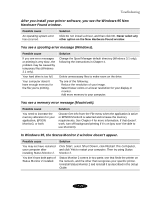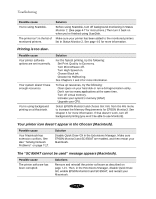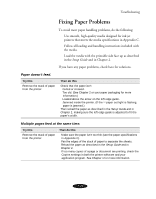Epson Stylus COLOR 850N User Manual - Page 136
Solving Printing Problems
 |
View all Epson Stylus COLOR 850N manuals
Add to My Manuals
Save this manual to your list of manuals |
Page 136 highlights
Troubleshooting Solving Printing Problems If the printer won't print, first check that: The printer is turned on and the Ppower light is on. Paper is loaded in the printer. The printer is plugged into a working electrical outlet that's not controlled by a switch or timer. The network cable is securely connected to the printer and the hub, and any relevant network cables are securely connected. If you still can't print, check the following solutions. All lights are off. Possible cause The printer is not receiving power. Solution Try these solutions: Make sure the printer is turned on. Turn off the power and plug in the power cord securely. Make sure the outlet is not controlled by a switch or timer and is operable. Only the Ppower light is on, but nothing prints. Possible cause The interface cable is not connected securely. The printer has an internal problem. The printer or application software is installed incorrectly. Your computer doesn't have enough memory to handle the file you're printing. Solution Turn off your printer and computer. Then make sure the cable is connected securely and meets the printer's specifications. Turn off the printer and computer, disconnect the interface cable, and run a self test as described on page 7-3. If the self test works, check your printer, network, and application software for correct installation. Try one of the following: Reduce the resolution of your image. Select fewer colors or a lower resolution for your display or monitor. Add more memory to your computer. 7-8