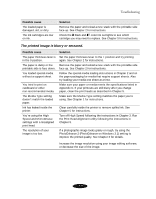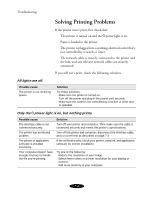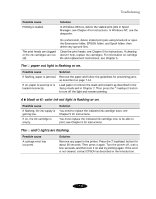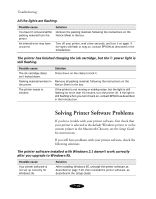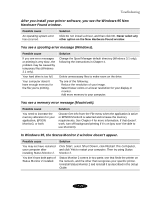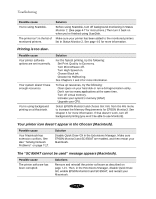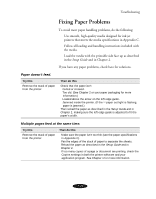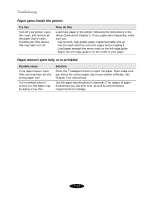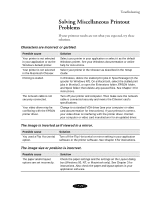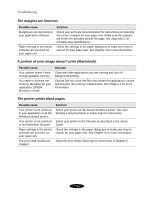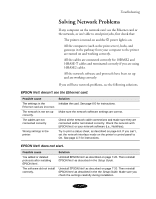Epson Stylus COLOR 850N User Manual - Page 140
Printing is too slow., Your printer icon doesn't appear in the Chooser Macintosh.
 |
View all Epson Stylus COLOR 850N manuals
Add to My Manuals
Save this manual to your list of manuals |
Page 140 highlights
Troubleshooting Possible cause You're using ScanDisk. The printer isn't in the list of monitored printers. Solution Before using ScanDisk, turn off background monitoring in Status Monitor 2. (See page 4-7 for instructions.) Then turn it back on when you're finished using ScanDisk. Make sure your printer has been added to the monitored printers list in Status Monitor 2. See page 4-2 for more information. Printing is too slow. Possible cause Your printer software options are set incorrectly. Your system doesn't have enough resources. You're using background printing on a Macintosh. Solution For the fastest printing, try the following: Set Print Quality to Economy. Turn MicroWeave off. Turn High Speed on. Choose Black ink. Choose No Halftoning. See Chapters 1 and 3 for more information. To free up resources, try the following: Clear space on your hard disk or run a defragmentation utility. Don't run too many applications at the same time. Turn off virtual memory. Increase your system's memory (RAM) Upgrade your CPU. Select EPSON Monitor3 and choose Get Info from the File menu to increase the Memory Requirements for EPSON Monitor3. See Chapter 4 for more information. If that doesn't work, turn off background printing (you won't be able to use Monitor3). Your printer icon doesn't appear in the Chooser (Macintosh). Possible cause Your Macintosh has extension conflicts. See also "Solving Network Problems" on page 7-17. Solution Disable Quick Draw GX in the Extensions Manager. Make sure EPSON Monitor3 and SC 850AT are enabled, and then restart your Macintosh. The "SC 850AT cannot be used" message appears (Macintosh). Possible cause The printer software has been corrupted. Solutions Remove and reinstall the printer software as described on page 7-21. Then, in the Extensions Manager, disable Quick Draw GX, enable EPSON Monitor3 and SC 850AT, and restart your Macintosh. 7-12