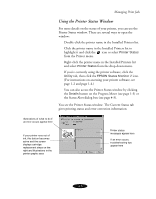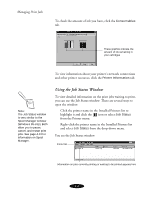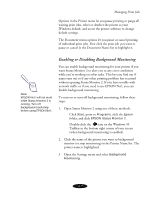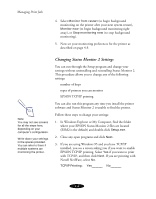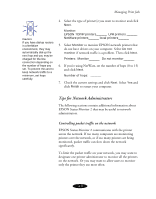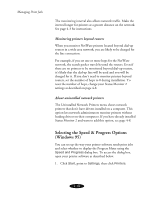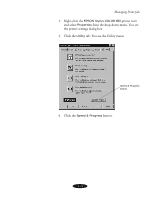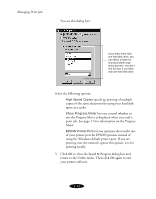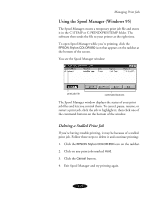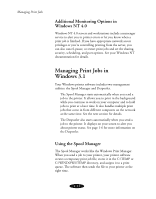Epson Stylus COLOR 850N User Manual - Page 80
Tips for Network Administrators, Controlling packet traffic on the network
 |
View all Epson Stylus COLOR 850N manuals
Add to My Manuals
Save this manual to your list of manuals |
Page 80 highlights
Managing Print Jobs Caution: If you have dial-up routers in a NetWare environment, they may automatically dial up the next hop and you may be charged for the line connection depending on the number of hops you set. To prevent this and to keep network traffic to a minimum, set hops carefully. 4. Select the type of printer(s) you want to monitor and click Next. Monitor: EPSON TCP/IP printers_______ LPR printers _______ NetWare printers_______ local printers_______ 5. Select Monitor to monitor EPSON network printers that do not have drivers on your computer. Select Do not monitor if network traffic is a problem. Then click Next. Printers: Monitor_______ Do not monitor_______ 6. If you're using NetWare, set the number of hops (0 to 15) and click Next. Number of hops: _______ 7. Check the current settings and click Next. Select Yes and click Finish to restart your computer. Tips for Network Administrators The following sections contain additional information about EPSON Status Monitor 2 that may be useful to network administrators. Controlling packet traffic on the network EPSON Status Monitor 2 communicates with the printer across the network. If too many computers are monitoring printers over the network, or if too many printers are being monitored, packet traffic can slow down the network significantly. To limit the packet traffic on your network, you may want to designate one printer administrator to monitor all the printers on the network. Or you may want to allow users to monitor only the printer they use most often. 4-9