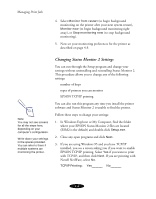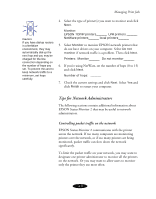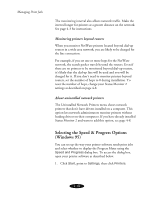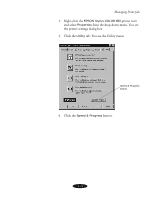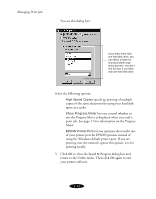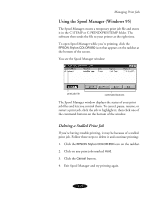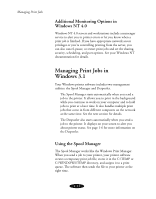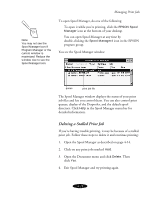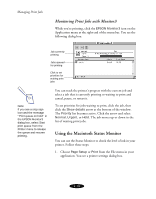Epson Stylus COLOR 850N User Manual - Page 84
Using the Spool Manager (Windows 95), Deleting a Stalled Print Job
 |
View all Epson Stylus COLOR 850N manuals
Add to My Manuals
Save this manual to your list of manuals |
Page 84 highlights
Managing Print Jobs Using the Spool Manager (Windows 95) The Spool Manager creates a temporary print job file and stores it in the C:\TEMP or C:\WINDOWS\TEMP folder. The software then sends the file to your printer at the right time. To open Spool Manager while you're printing, click the EPSON Stylus COLOR 850 icon that appears on the taskbar at the bottom of the screen. You see the Spool Manager window: print job file command buttons The Spool Manager window displays the status of your print job files and lets you control them. To cancel, pause, resume, or restart a print job, click the job to highlight it; then click one of the command buttons on the bottom of the window. Deleting a Stalled Print Job If you're having trouble printing, it may be because of a stalled print job. Follow these steps to delete it and continue printing: 1. Click the EPSON Stylus COLOR 850 icon on the taskbar. 2. Click on any print jobs marked Held. 3. Click the Cancel button. 4. Exit Spool Manager and try printing again. 4-13