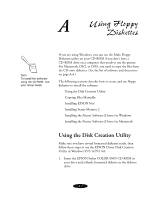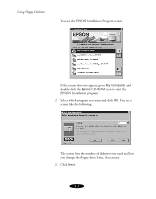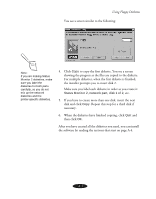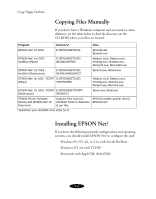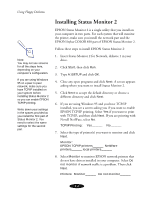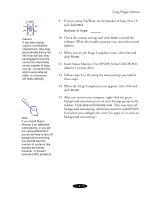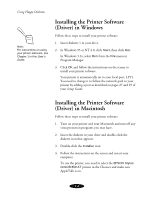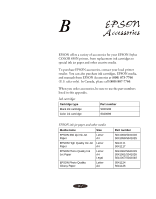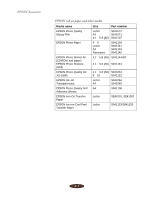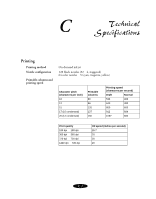Epson Stylus COLOR 850N User Manual - Page 155
Installing Status Monitor 2 - stylus color 850 driver
 |
View all Epson Stylus COLOR 850N manuals
Add to My Manuals
Save this manual to your list of manuals |
Page 155 highlights
Using Floppy Diskettes Note: You may not see screens for all the steps here, depending on your computer's configuration. If you are using Windows 95 on a peer-to-peer network, make sure you have TCP/IP installed on your system before installing Status Monitor 2 so you can enable EPSON TCP/IP printing. Write down your settings in the spaces provided as you install the first part of Status Monitor 2. You need to select the same settings for the second part. Installing Status Monitor 2 EPSON Status Monitor 2 is a single utility that you install on your computer in two parts. For each system that will monitor the printer, make sure you install the network part and the EPSON Stylus COLOR 850 part of EPSON Status Monitor 2. Follow these steps to install EPSON Status Monitor 2: 1. Insert Status Monitor 2 for Network, diskette 1 in your drive. 2. Click Start, then click Run. 3. Type A:\SETUP and click OK. 4. Close any open programs and click Next. A screen appears asking where you want to install Status Monitor 2. 5. Click Next to accept the default directory or choose a different directory and click Next. 6. If you are using Windows 95 and you have TCP/IP installed, you see a screen asking you if you want to enable EPSON TCP/IP printing. Select Yes if you want to print with TCP/IP, and then click Next. If you are printing with Novell NetWare, select No. TCP/IP Printing: Yes_______ No_______ 7. Select the type of printer(s) you want to monitor and click Next. Monitor: EPSON TCP/IP printers_______ NetWare printers_______ local printers_______ 8. Select Monitor to monitor EPSON network printers that do not have drivers installed in your computer. Select Do not monitor if network traffic is a problem. Then click Next. Printers: Monitor_______ Do not monitor_______ A-6