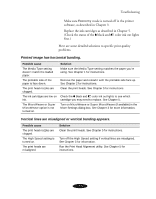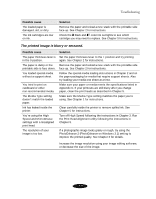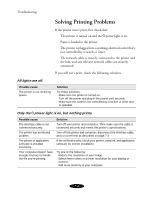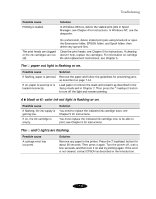Epson Stylus COLOR 850N User Manual - Page 132
Using Hex Dump Mode, Improving Print Quality
 |
View all Epson Stylus COLOR 850N manuals
Add to My Manuals
Save this manual to your list of manuals |
Page 132 highlights
Troubleshooting Using Hex Dump Mode You can use the printer's hex dump mode to identify problems if you know how to interpret hex code. Or, you can fax the hex printout to a technical support representative. Follow these steps: 1. Make sure the printer is turned off and has paper loaded in it. 2. Open the cover. 3. Hold down the E load/eject button and the X color cleaning button and press the Ppower button. The printer prints Hex Dump Mode at the top of a page and then stops. 4. Print one or more pages from an application as usual. The printer prints the exact code it receives in hexadecimal format. 5. Turn off the printer to exit hex dump mode. Improving Print Quality If you find that your print quality has been declining, you can often improve it by doing one or more of the following: Clean the print heads following the instructions in Chapter 5. Use higher quality paper appropriate for your print job. (See Chapter 2 for a list of EPSON papers.) Match the Media Type in the printer software to the type of paper you loaded in the printer. Then the printer software can automatically select other settings for the best quality. (See Chapter 1 for details.) Turn off High Speed mode in the More Settings dialog box, as described in Chapter 3. 7-4