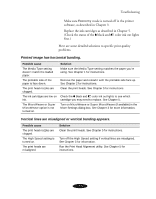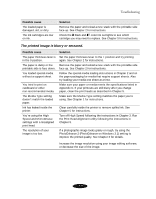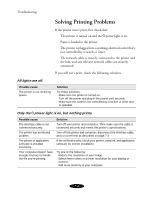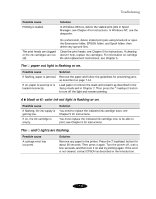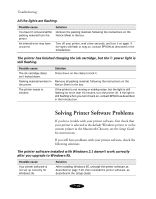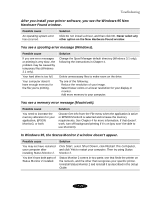Epson Stylus COLOR 850N User Manual - Page 134
The printed image has incorrect or missing colors., The printed image is faint or has gaps.
 |
View all Epson Stylus COLOR 850N manuals
Add to My Manuals
Save this manual to your list of manuals |
Page 134 highlights
Troubleshooting The printed image has incorrect or missing colors. Possible cause The Ink option is set to Black. The Media Type setting doesn't match the loaded paper. The printable side of the paper is face down. The Halftoning and Color Adjustment Mode options are set incorrectly for your document type. The ICM (Windows 95) or ColorSync (Macintosh) settings are incorrect for your document. The print head nozzles are clogged. The ink cartridges are low on ink or one or more ink colors are empty. The colors displayed on your monitor don't match the printed colors. The color settings in your application software need adjustment. Solution Change the Ink setting to Color. See Chapter 1 for instructions. Make sure the Media Type setting matches the paper you're using. See Chapter 1 for instructions. Remove the paper and reload it with the printable side face up. See Chapter 2 for instructions. Use the correct settings for the project you're printing, following the instructions in Chapter 3. Use the Automatic mode setting or choose a different Rendering Intent setting (Macintosh). See Chapter 3 for more information. Clean the print heads. See Chapter 5 for instructions. Check the B black and A color ink out lights to see which cartridge you may need to replace. See Chapter 5 for instructions. Because your monitor and printer use different technologies to represent colors, your printed colors can't exactly match the colors you see on your monitor screen. Use the ICM (Windows 95) or ColorSync (Macintosh) settings to get as close a match as possible. See Chapter 3 for more information. You may be able to adjust various color settings in your application software. See your software documentation for more information. The printed image is faint or has gaps. Possible cause The print head nozzles are clogged. The Media Type setting doesn't match the loaded paper. Solution Clean the print heads. See Chapter 5 for instructions. Make sure the Media Type setting matches the paper you're using. See Chapter 1 for instructions. 7-6