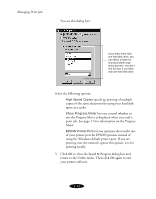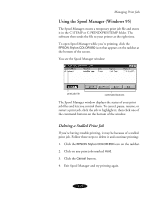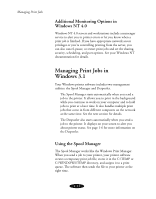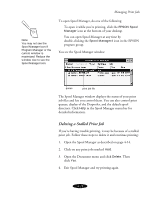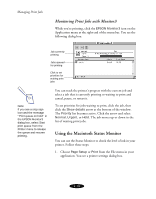Epson Stylus COLOR 850N User Manual - Page 88
Using Monitor3, Setting Up Monitor3
 |
View all Epson Stylus COLOR 850N manuals
Add to My Manuals
Save this manual to your list of manuals |
Page 88 highlights
Managing Print Jobs The Status Monitor alerts you to any problems that occur during printing. You can also use it at any time to see how much ink you have left. The Configuration utility lets you select how you want to be notified of printer errors and where you want print job files stored. Using Monitor3 The Monitor3 utility lets you continue to work on your Macintosh while your document is printing (however, background printing is slower and may also slow down your system). You can then open the Monitor3 dialog box to check on your print jobs and cancel, pause, or restart them. To use this utility, you need to turn on background printing and increase the memory allocation for Monitor3, as described in the next section. Setting Up Monitor3 1. Open the Chooser from the Apple menu and select the SC 850(AT) icon. Then select the port or AppleTalk zone you're using. 2. Under Background Printing, click On and close the Chooser. 3. To increase the memory allocation, select EPSON Monitor3 in the Extensions folder in your System folder. Then choose Get Info from the File menu and set the Memory Requirements to 2000 or 3000, depending on your system's available RAM. 4-17