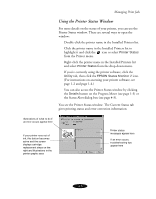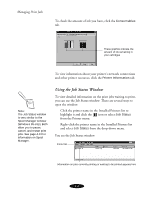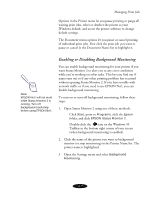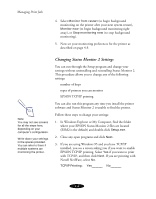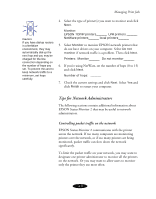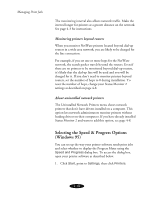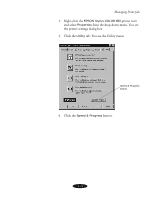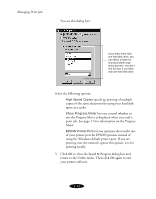Epson Stylus COLOR 850N User Manual - Page 78
Enabling or Disabling Background Monitoring, Open the Settings menu and select
 |
View all Epson Stylus COLOR 850N manuals
Add to My Manuals
Save this manual to your list of manuals |
Page 78 highlights
Managing Print Jobs Options in the Printer menu let you pause printing or purge all waiting print jobs, select or deselect the printer as your Windows default, and access the printer software to change default settings. The Document menu options let you pause or cancel printing of individual print jobs. First click the print job you want to pause or cancel in the Document Name list to highlight it. Note: EPSON Net! will not work while Status Monitor 2 is running. Turn off background monitoring before using EPSON Net!. Enabling or Disabling Background Monitoring You can enable background monitoring for your printer if you want Status Monitor 2 to alert you to any error conditions while you're working on other tasks. This lets you find out if paper runs out or if any other printing problem has occurred without opening Status Monitor 2. If you have trouble with network traffic or if you need to use EPSON Net!, you can disable background monitoring. To turn on or turn off background monitoring, follow these steps: 1. Open Status Monitor 2 using one of these methods: Click Start, point to Programs, click the Epson folder, and click EPSON Status Monitor 2. Double-click the icon on the Windows 95 Taskbar in the bottom right corner of your screen (when background monitoring is enabled). 2. Click the name of the printer you want to background monitor (or stop monitoring) in the Printer Name list. The printer name is highlighted. 3. Open the Settings menu and select Background Monitoring. 4-7