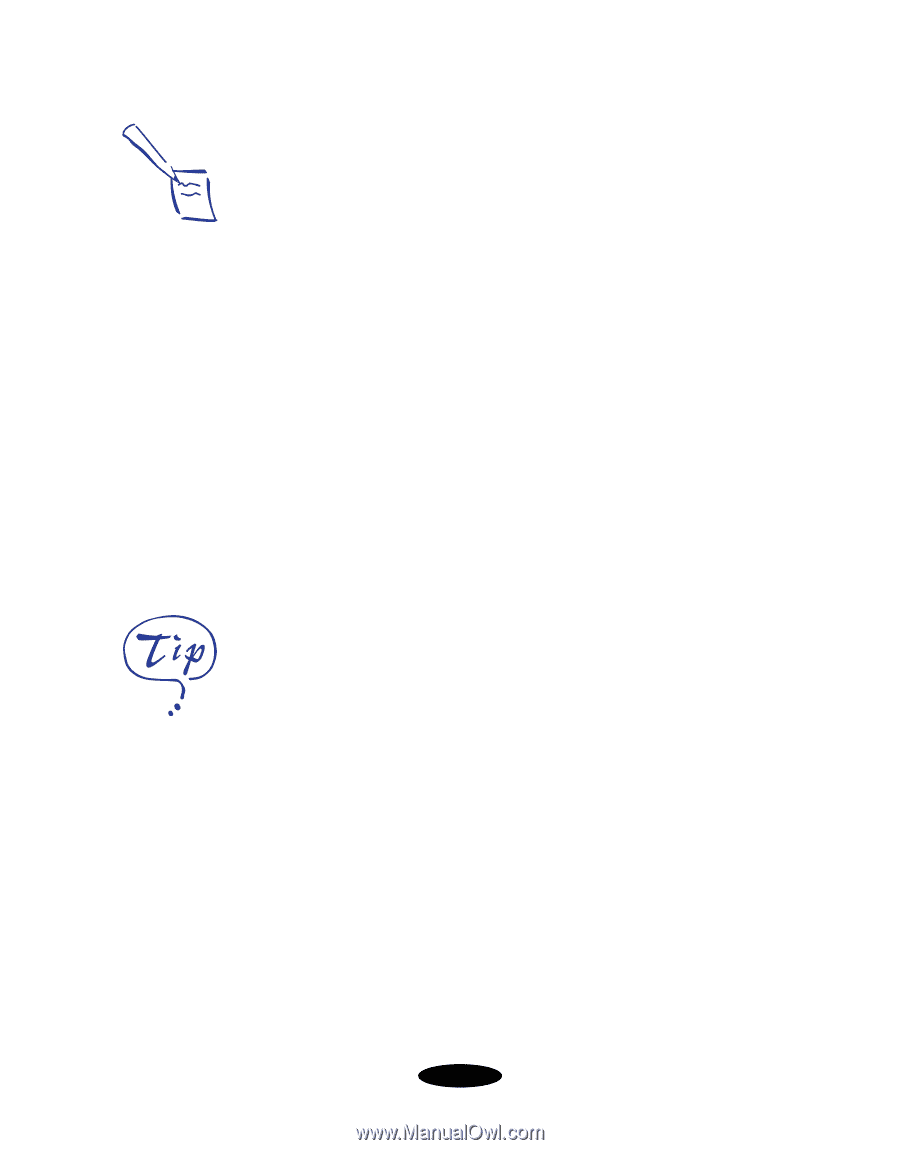Epson Stylus COLOR 850N User Manual - Page 40
plain paper or Ink Jet Transparencies. For more, information, see
 |
View all Epson Stylus COLOR 850N manuals
Add to My Manuals
Save this manual to your list of manuals |
Page 40 highlights
Custom Printing Note: Always choose your Ink setting before you select a project from the Custom Settings list. Selecting PhotoEnhance or PhotoEnhance2, ICM, or ColorSync automatically sets the Ink option to Color. Printing with PhotoEnhance or PhotoEnhance2 may take longer, depending on your computer system and image. Photo, PhotoEnhance, and PhotoEnhance2 have similar effects. However, PhotoEnhance and PhotoEnhance2 intelligently analyze your image data and their effect varies widely depending on your image. The Photo setting consistently increases the contrast. You may want to experiment to choose the best setting for your image. 5. Choose the right setting for your project following these guidelines: Photo For printing scanned photographs. Increases contrast in the image. Text/Graph For printing graphics-intensive documents like presentation pages with charts and graphs. Intensifies colors and lightens the midtones and highlights. PhotoEnhance2 or PhotoEnhance (Windows 3.1 only) For printing images captured using a video camera, digital camera, or scanner. Produces sharper images and more vivid colors by automatically adjusting the contrast, saturation, and brightness. Corrects for overall under- and over-exposure of the original image. Economy For rough drafts of text only, on plain paper. Saves ink. ICM (Windows 95 only) Automatically adjusts printout colors to match the colors on your screen. Not available when printing on plain paper or Ink Jet Transparencies. ColorSync (Macintosh only) Automatically adjusts printout colors to match the colors on your screen. Not available when printing on plain paper or Ink Jet Transparencies. For more information, see page 3-9. 6. Choose the Media Type you want to print on. (If you're not sure which setting to select, see the table on page 2-1.) 7. In Windows, click the Paper and Layout (not available on Windows 3.1) tabs to check or change any necessary settings, as described on page 3-11 and page 3-15. On a Macintosh, check or change any necessary settings on the Page Setup and the Layout dialog boxes as described on page 3-15 and page 3-27. 3-3