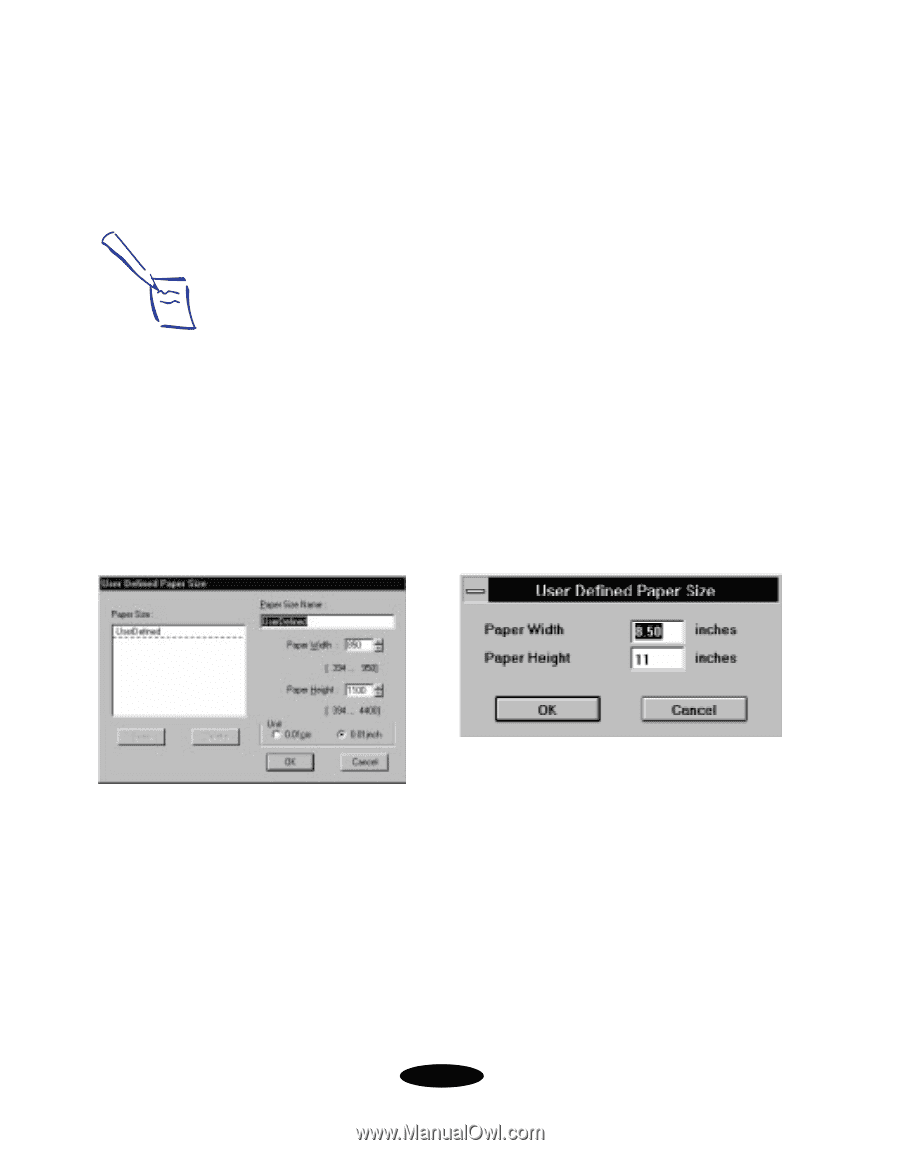Epson Stylus COLOR 850N User Manual - Page 51
Creating User Defined Paper Sizes, Windows 95 or Windows NT
 |
View all Epson Stylus COLOR 850N manuals
Add to My Manuals
Save this manual to your list of manuals |
Page 51 highlights
Custom Printing Note: In Windows 95 and Windows NT, the Paper Width and Paper Height units are in hundredth of an inch (or centimeter) increments. For example, 850 equals 8.50 inches. Creating User Defined Paper Sizes You can create up to 10 custom paper sizes (only one in Windows 3.1) and add them to the Paper Size list using the User Defined option. This is useful if you're printing a custom size document, such as a banner. You can select any width from 3.94 to 9.5 inches, and any height (length) from 3.94 to 44 inches. Follow these steps to create a custom paper size with the User Defined option: 1. Follow the steps on page 3-11 to access the printer software and select the Paper tab. 2. Click the Paper Size list and scroll to the bottom of it using the arrows or scroll bar. 3. Click the User Defined option. You see one of the following dialog boxes: Windows 95/Windows NT Windows 3.1 4. Windows 95 or Windows NT Type a name (up to 24 characters) for your custom paper size in the Paper Size Name field. Then select a Paper Width and Paper Height for the paper. To use centimeters instead of inches, click the 0.01cm option. When you're finished, click Save. The paper size name appears in the Paper Size list in the dialog box. Add more sizes if you want, and click OK when you're done. 3-14