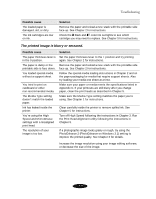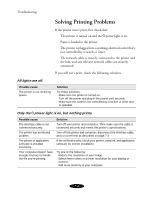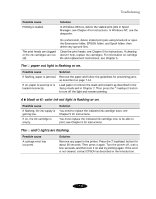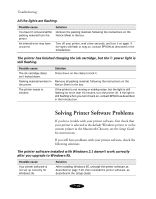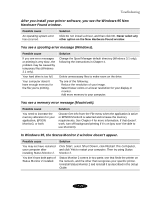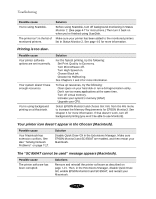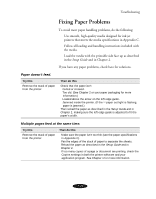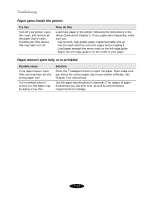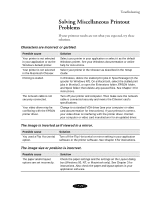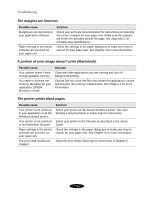Epson Stylus COLOR 850N User Manual - Page 139
Hardware Found window., In Windows 95, the Status Monitor 2 window doesn't appear.
 |
View all Epson Stylus COLOR 850N manuals
Add to My Manuals
Save this manual to your list of manuals |
Page 139 highlights
Troubleshooting After you install your printer software, you see the Windows 95 New Hardware Found window. Possible cause An operating system error has occurred. Solution Click Do not install a driver, and then click OK. Never select any other option on the New Hardware Found window. You see a spooling error message (Windows). Possible cause If you see error messages or printing is very slow, the problem may be caused by temporary files (Windows 3.1 only). Your hard drive is too full. Your computer doesn't have enough memory for the file you're printing. Solution Change the Spool Manager default directory (Windows 3.1 only), following the instructions in Chapter 4. Delete unnecessary files to make room on the drive. Try one of the following: Reduce the resolution of your image. Select fewer colors or a lower resolution for your display or monitor. Add more memory to your computer. You see a memory error message (Macintosh). Possible cause You need to increase the memory allocation for your application, EPSON Monitor3, or both. Solution Choose Get Info from the File menu when the application is active or EPSON Monitor3 is selected and increase the memory requirements. See Chapter 4 for more information. If that doesn't work, turn off background printing if it's on (you won't be able to use Monitor3). In Windows 95, the Status Monitor 2 window doesn't appear. Possible cause You may not have restarted your computer after installing Status Monitor 2. You don't have both parts of Status Monitor 2 installed. Solution Click Start, select Shut Down, click Restart the computer, and click Yes to restart your computer. Then try using Status Monitor 2. Status Monitor 2 comes in two parts: one that finds the printer on the network, and the other that recognizes your specific printer. Uninstall Status Monitor 2 and reinstall it as described in the Setup Guide. 7-11