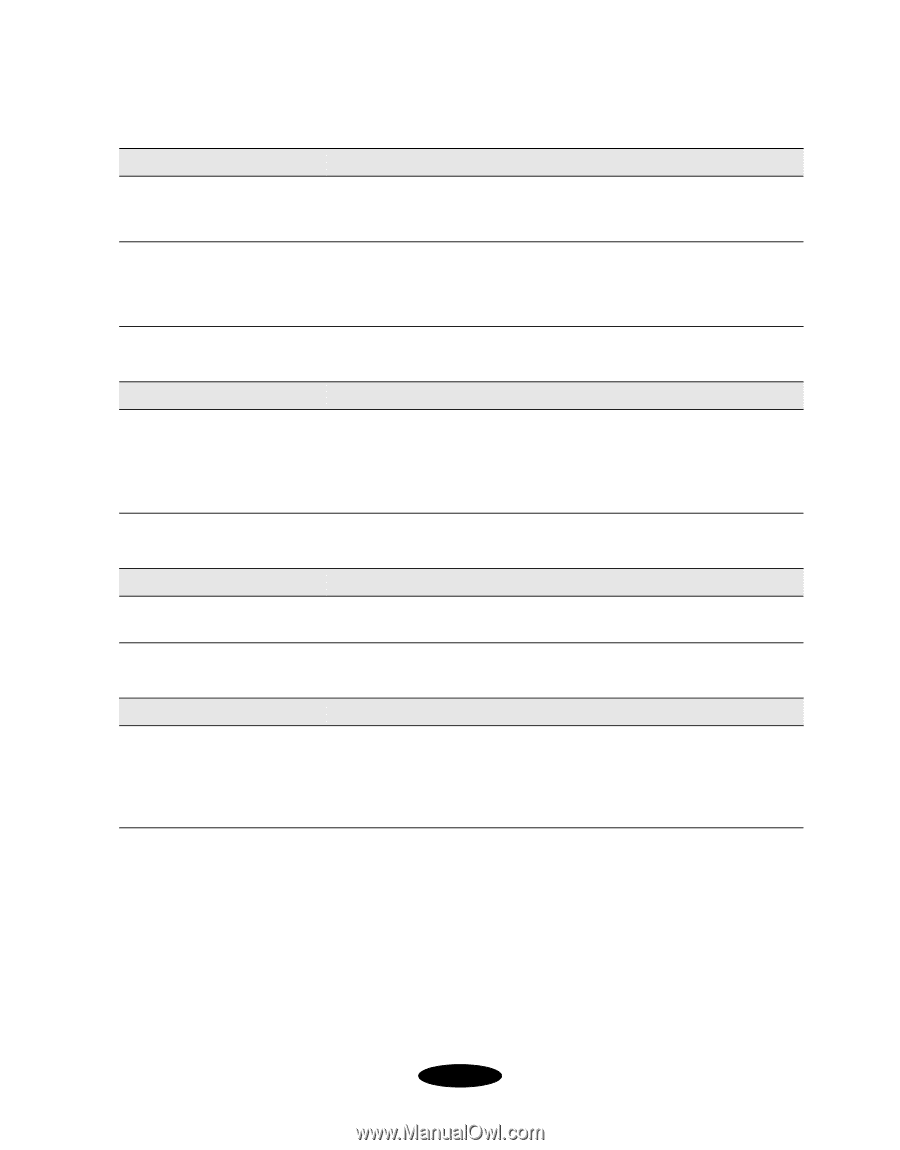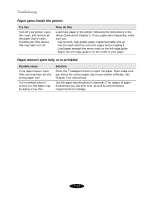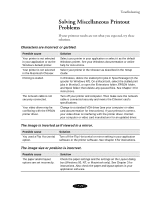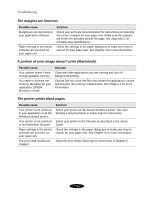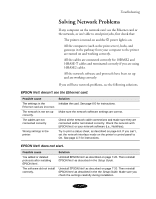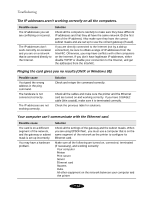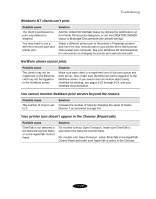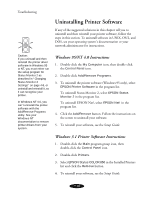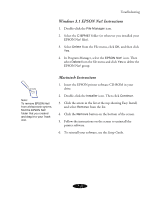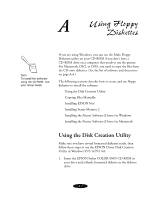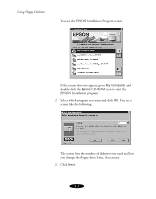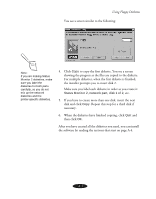Epson Stylus COLOR 850N User Manual - Page 147
Your printer icon doesn't appear in the Chooser Macintosh.
 |
View all Epson Stylus COLOR 850N manuals
Add to My Manuals
Save this manual to your list of manuals |
Page 147 highlights
Troubleshooting Windows NT clients can't print. Possible cause The client's permission to print was deleted or disabled. You may need to use a different network path and printer port. Solution Add the CREATOR OWNER status by clicking the Add button on the Printer Permissions dialog box, or set the CREATOR OWNER status to Manage Documents (the default setting). Select a different printer port in the printer's Properties window and enter the new network path to your printer at the DOS prompt. Then restart your computer. See your Windows NT documentation for instructions on changing the printer port and network path. NetWare clients cannot print. Possible cause The clients may not be registered, or the Ethernet card may not be logged in to the NetWare server. Solution Make sure each client is a registered user of the print queue and print server. Also, make sure the Ethernet card is logged in to the NetWare server. If you need more information about using NetWare for printing, see pages 6-22 through 6-24, and your NetWare documentation. You cannot monitor NetWare print servers beyond the routers. Possible cause The number of hops is set to 0. Solution Increase the number of hops by changing the setup of Status Monitor 2 as described on page 4-8. Your printer icon doesn't appear in the Chooser (Macintosh). Possible cause EtherTalk is not selected in the Network Control Panel or in the AppleTalk Control Panel. Solution For models without Open Transport, make sure EtherTalk is selected in the Network Control Panel. For models with Open Transport, select EtherTalk in the AppleTalk Control Panel and make sure AppleTalk is active in the Chooser. 7-19