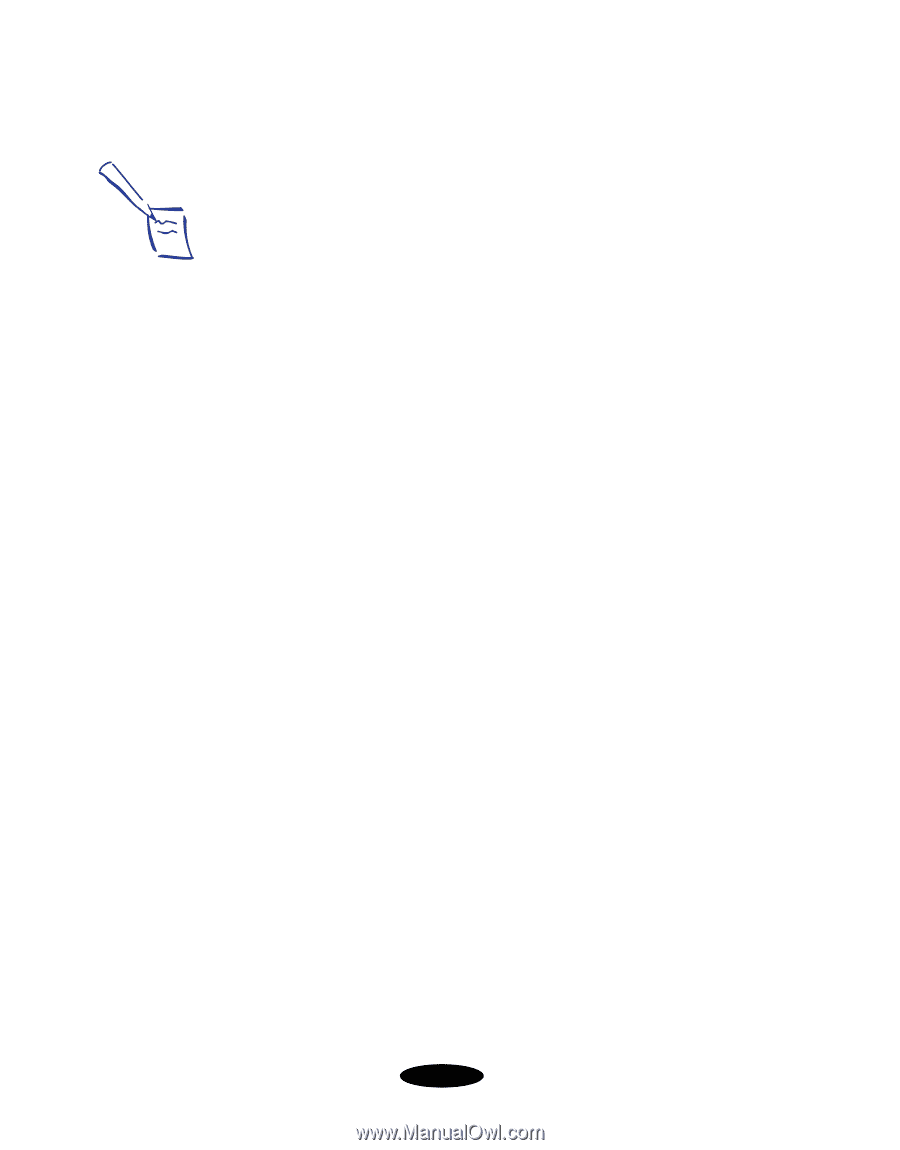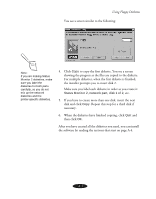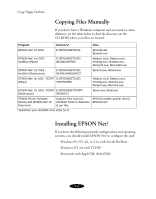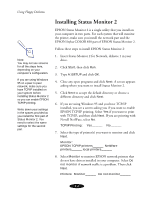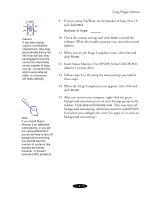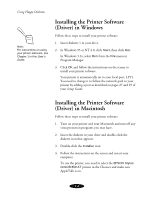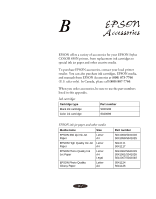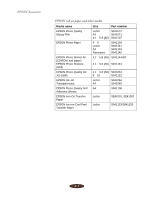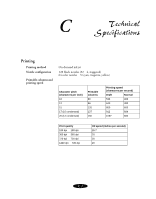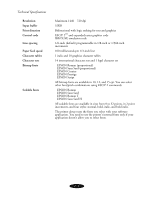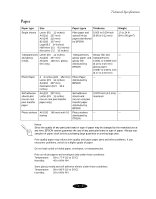Epson Stylus COLOR 850N User Manual - Page 157
Installing the Printer Software (Driver) in Windows, Installing the Printer Software (Driver)
 |
View all Epson Stylus COLOR 850N manuals
Add to My Manuals
Save this manual to your list of manuals |
Page 157 highlights
Using Floppy Diskettes Note: For instructions on using your printer software, see Chapter 1 in this User's Guide. Installing the Printer Software (Driver) in Windows Follow these steps to install your printer software: 1. Insert diskette 1 in your drive. 2. In Windows 95 or NT 4.0, click Start, then click Run. In Windows 3.1x, select Run from the File menu in Program Manager. 3. Click OK and follow the instructions on the screen to install your printer software. Your printer is automatically set to your local port, LPT1. You need to change it to follow the network path to your printer by adding a port as described on pages 27 and 29 of your Setup Guide. Installing the Printer Software (Driver) in Macintosh Follow these steps to install your printer software: 1. Turn on your printer and your Macintosh and turn off any virus protection programs you may have. 2. Insert the diskette in your drive and double-click the diskette icon that appears. 3. Double-click the Installer icon. 4. Follow the instructions on the screen and restart your computer. To use the printer, you need to select the EPSON Stylus COLOR 850 AT printer in the Chooser and make sure AppleTalk is on. A-8