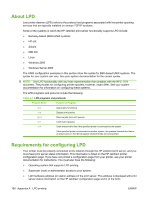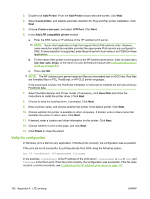HP 630n HP Jetdirect Print Servers - Administrator's Guide - Page 169
Use SAM to con print queues (HP-UX systems), Examples - jetdirect plotter
 |
UPC - 808736806244
View all HP 630n manuals
Add to My Manuals
Save this manual to your list of manuals |
Page 169 highlights
Use SAM to configure print queues (HP-UX systems) On HP-UX systems, use the SAM utility to configure remote print queues for printing text files (ASCII) or raw files (PCL, PostScript, or other printer language). Before you begin, select an IP address for the HP Jetdirect print server and add an entry for it in the / etc/hosts file on your HP-UX system. 1. Start the SAM utility as the superuser. 2. Select Peripheral Devices from the Main menu. 3. Select Printers/Plotters from the Peripheral Devices menu. 4. Select Printers/Plotters from the Printers/Plotters menu. 5. Select Add a Remote Printer from the Actions list, then select a printer name. Examples: my_printer or printer1 6. Select a remote system name. In the following example, the node name (jetdirect1) of the HP Jetdirect print server is used: Example: jetdirect1 7. Select a remote printer name. Type text for ASCII or raw for PostScript, PCL, or HP-GL/2. Type auto to let the line printer daemon select automatically. Type binps to instruct the PostScript interpreter to interpret the print job as binary PostScript data. Type the name of a user-defined queue to include predefined strings before and/or after the print data (set up user-defined queues using Telnet or the embedded Web server). 8. Check for a remote printer on a BSD system. You must type Y. 9. Click OK at the bottom of the menu. If the configuration is successful, the program prints the message: The printer has been added and is ready to accept print requests. 10. Click OK and select Exit from the List menu. 11. Select Exit Sam. NOTE: By default, the print scheduler (lpsched) is not running. Turn the scheduler on when you set up your print queues. ENWW LPD setup overview 159