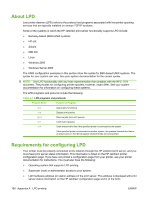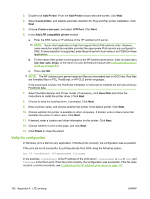HP 630n HP Jetdirect Print Servers - Administrator's Guide - Page 171
Con a network printer for Windows 2000/Server 2003 systems
 |
UPC - 808736806244
View all HP 630n manuals
Add to My Manuals
Save this manual to your list of manuals |
Page 171 highlights
Windows 2000 Click Start, Settings, Control Panel. Then, double-click the Network and Dial-up Connections folder. Double-click the Local Area Connection for your network and click Properties. Server 2003 Click Start, All Programs, Accessories, Communications, and open the Network Connections folder. Double-click the Local Area Connection for your network and click Properties. If Internet Protocol (TCP/IP) is listed and enabled in the list of components used by this connection, the necessary software is installed. Proceed to Configure a network printer for Windows 2000/Server 2003 systems on page 161. Otherwise, continue with step 2. 2. If you have not previously installed the software: ● Windows 2000/Server 2003-In the Local Area Connection Properties window, click Install. In the Select Network Component Type window, select Protocol and click Add to add the Internet Protocol (TCP/IP). Follow the on-screen instructions. 3. Enter TCP/IP configuration values for the computer: ● Windows 2000/Server 2003-On the General tab in the Local Area Connection Properties window, select Internet Protocol (TCP/IP) and click Properties. If you are configuring a Windows server, type the IP address, default gateway address, and subnet mask in the appropriate spaces. If you are configuring a client, verify with your network administrator whether to enable automatic TCP/IP configuration or enter a static IP address, default gateway address, and subnet mask in the appropriate spaces. 4. Click OK to exit. 5. If prompted, exit Windows and restart your computer for the changes to take effect. Configure a network printer for Windows 2000/Server 2003 systems Set up the default printer by performing the following steps. 1. Verify that the Print Services for Unix is installed (required for LPR port availability): a. On Windows 2000, click Start, Setup, and Control Panel. Double-click the Network and Dial-up Connections folder. On Server 2003, click Start, All Programs, Accessories, Communications, and open the Network Connections folder. b. Click the Advanced menu and then select Optional Networking Components. c. Select and enable Other Network File and Print Services. d. Click Details, and verify that Print Services for Unix is enabled. e. Click OK, and then Next. 2. On Windows 2000, open the Printers folder (click Start, Settings, and Printers). On Server 2003, open the Printers and Faxes folder (click Start, Printers and Faxes). ENWW LPD setup overview 161