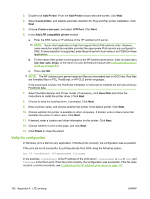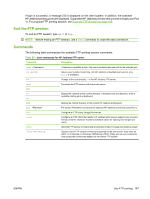HP 630n HP Jetdirect Print Servers - Administrator's Guide - Page 173
Print from Windows clients, LPD on Windows XP systems, Add Windows optional networking components
 |
UPC - 808736806244
View all HP 630n manuals
Add to My Manuals
Save this manual to your list of manuals |
Page 173 highlights
Print from Windows clients If the LPD printer on the Windows server is shared, Windows clients can connect to the printer on the Windows server using the Windows Add Printer wizard in the Printers folder. LPD on Windows XP systems Use this section to configure Windows XP networks to use the HP Jetdirect LPD services. The process consists of two parts: ● Add Windows optional networking components on page 163 ● Configure a network LPD printer on page 163 Add Windows optional networking components 1. Click Start. 2. Click Control Panel. 3. Click Network and Internet Connections. 4. Click the Network Connections icon. 5. Select Advanced in the top menu bar. In the drop-down list, select Optional Networking Components. 6. Select Other Network File and Print Services and click Next. (If you select Details before selecting Next, you see Print Services for UNIX (R) as a component of Other Network File and Print Services.) The files being loaded are shown. 7. Close the Network Connections window. LPR port is now an option in the Properties of a printer under Ports, Add Port. Configure a network LPD printer Add a new LPD printer 1. Open the Printers folder (click Start, Printers and Faxes). 2. Click Add Printer. On the Add Printer wizard welcome screen, click Next. 3. Select Local printer, then uncheck the automatic detection for Plug and Play printer installation. Click Next. 4. Select Create a new port, and then select LPR Port from the pull-down menu. Click Next. ENWW LPD on Windows XP systems 163