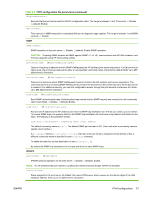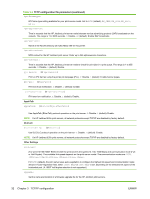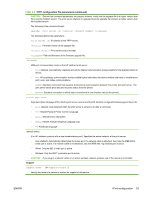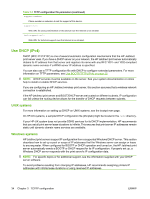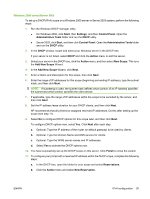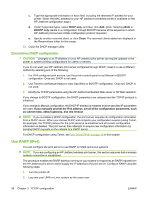HP 630n HP Jetdirect Print Servers - Administrator's Guide - Page 46
Discontinue DHCP configuration, Use RARP (IPv4)
 |
UPC - 808736806244
View all HP 630n manuals
Add to My Manuals
Save this manual to your list of manuals |
Page 46 highlights
c. Type the appropriate information in each field, including the reserved IP address for your printer. (Note: the MAC address for your HP Jetdirect-connected printer is available on the HP Jetdirect configuration page.) d. Under Supported types, select DHCP only, and then click Add. (Note: Selecting Both or BOOTP only results in a configuration through BOOTP because of the sequence in which HP Jetdirect print servers initiate configuration protocol requests.) e. Specify another reserved client, or click Close. The reserved clients added are displayed in the Reservations folder for this scope. 12. Close the DHCP manager utility. Discontinue DHCP configuration CAUTION: Changes to an IP address on your HP Jetdirect print server can require updates to the printer or system printing configurations for clients or servers. If you do not want your HP Jetdirect print server configured through DHCP, reset it to use a different method by selecting one of the following: 1. For IPv4 configured print servers, use the printer control panel to set Manual or BOOTP configuration. Once set, DHCP is not used. 2. Use Telnet to set Manual (status is User Specified) or BOOTP configuration. Once set, DHCP is not used. 3. Modify the TCP/IP parameters using the HP Jetdirect embedded Web server or HP Web Jetadmin. If you change to BOOTP configuration, the DHCP parameters are released and the TCP/IP protocol is initialized. If you change to Manual configuration, the DHCP IP address is released and the specified IP parameters are used. If you manually provide the IPv4 address, set all of the configuration parameters, such as subnet mask, default gateway, and idle timeout. NOTE: If you re-enable a DHCP configuration, the print server acquires its configuration information from a DHCP server. When you choose DHCP and complete your configuration session (using Telnet, for example), the TCP/IP protocol for the print server is re-initialized and all current configuration information is deleted. The print server then attempts to acquire new configuration information by sending DHCP requests on the network to a DHCP server. For DHCP configuration using Telnet, see Use Telnet (IPv4) on page 38 in this chapter. Use RARP (IPv4) You can configure the print server to use RARP on UNIX and Linux systems. NOTE: If you are configuring an HP Jetdirect wireless print server, this section assumes that a wireless network connection is established. The procedure enables the RARP daemon running on your system to respond to an RARP request from the HP Jetdirect print server and to supply the IP address to the print server. Configure RARP using the following steps: 1. Turn the printer off. 2. Log onto your UNIX or Linux system as the super user. 36 Chapter 3 TCP/IP configuration ENWW