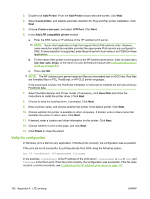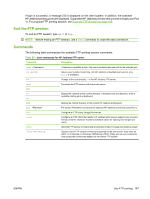HP 630n HP Jetdirect Print Servers - Administrator's Guide - Page 172
Verify the configuration, Add Printer, Local printer, Create a new port, LPR Port
 |
UPC - 808736806244
View all HP 630n manuals
Add to My Manuals
Save this manual to your list of manuals |
Page 172 highlights
3. Double-click Add Printer. From the Add Printer wizard welcome screen, click Next. 4. Select Local printer, and disable automatic detection for Plug and Play printer installation. Click Next. 5. Choose Create a new port, and select LPR Port. Click Next. 6. In the Add LPR compatible printer window: a. Enter the DNS name or IP address of the HP Jetdirect print server. NOTE: Some client applications might not support direct IPv6 address entry. However, name resolution might be available provided the appropriate IPv6 records are configured in DNS. If name resolution is supported, enter the print server's host name or an FQDN on these applications. b. For the name of the printer or print queue on the HP Jetdirect print server, enter (in lowercase) raw, text, auto, binps, or the name of a user-defined print queue (see Embedded Web server (V.38.xx) on page 61). c. Then click OK. NOTE: The HP Jetdirect print server treats text files as unformatted text or ASCII files. Raw files are formatted files in PCL, PostScript, or HP-GL/2 printer languages. If the queue type is binps, the PostScript interpreter is instructed to interpret the print job as binary PostScript data. 7. Select the Manufacturer and Printer model. (If necessary, click Have Disk and follow the instructions to install the printer driver.) Click Next. 8. Choose to keep the existing driver, if prompted. Click Next. 9. Enter a printer name, and choose whether this printer is the default printer. Click Next. 10. Choose whether this printer is available to other computers. If shared, enter a share name that identifies the printer to other users. Click Next. 11. If desired, enter a location and other information for this printer. Click Next. 12. Choose whether to print a test page, and click Next. 13. Click Finish to close the wizard. Verify the configuration In Windows, print a file from any application. If the file prints correctly, the configuration was successful. If the print job is not successful, try printing directly from DOS using the following syntax: lpr -S -P filename In the example, is the IP address of the print server, is raw or text and filename is the file to print. If the file prints correctly, the configuration was successful. If the file does not print, or prints incorrectly, see Troubleshoot the HP Jetdirect print server on page 117. 162 Appendix A LPD printing ENWW