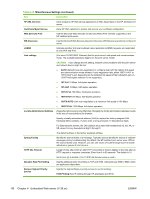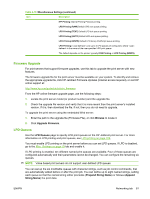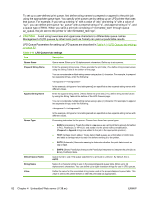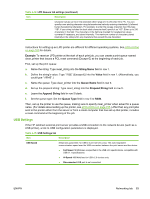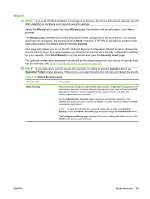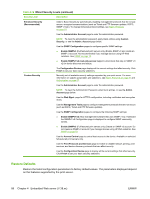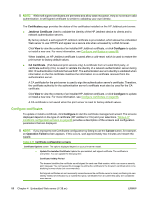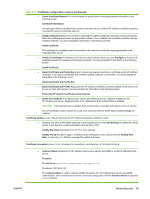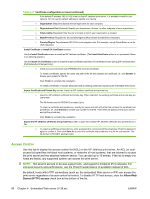HP 630n HP Jetdirect Print Servers - Administrator's Guide - Page 95
Wizard, Custom, Start Wizard, Security Level, Cancel, Operation Failed - jetdirect reviews
 |
UPC - 808736806244
View all HP 630n manuals
Add to My Manuals
Save this manual to your list of manuals |
Page 95 highlights
Wizard NOTE: If you use HP Web Jetadmin to manage your devices, do not use this wizard. Instead, use HP Web Jetadmin to configure your network security settings. Select the Wizard tab to open the initial Wizard page. If prompted with security alerts, click Yes to proceed. The Wizard page identifies the current security level last configured on the print server. If a security level was not configured, the security level is None. However, if HTTPS is required for access to the networking pages, the default setting indicates Custom. This page also allows you to run the HP Jetdirect Security Configuration Wizard to set or change the current security level. This wizard guides you through the print server's security configuration settings for your network. Click Start Wizard to run the wizard and open the Security Level page. The optional configuration parameters presented by the wizard depend on your choice of security level. For an overview, see Table 4-16 Wizard Security Levels on page 85. NOTE: If you improperly exit the wizard (for example, by failing to use the Cancel button), an Operation Failed screen appears. If this occurs, wait approximately two minutes and restart the wizard. Table 4-16 Wizard Security Levels Security Level Description Basic Security Requires that you configure an administrator password for configuration management. The administrator password is shared with other management tools, such as Telnet and SNMP applications. However, some management tools, such as Telnet, use plain-text communications and are not secure. Use the Administrator Account page to enter the administrator password. The administrator password is also used as the SNMP v1/v2 Set Community Name for SNMP management applications. NOTE: To clear the administrator password, apply blank entries using Custom Security, or see the Admin. Account page accessed through the Authorization menu. The Configuration Review page displays all the current settings that affect security. Click Finish to set your security selections. ENWW Networking tab 85