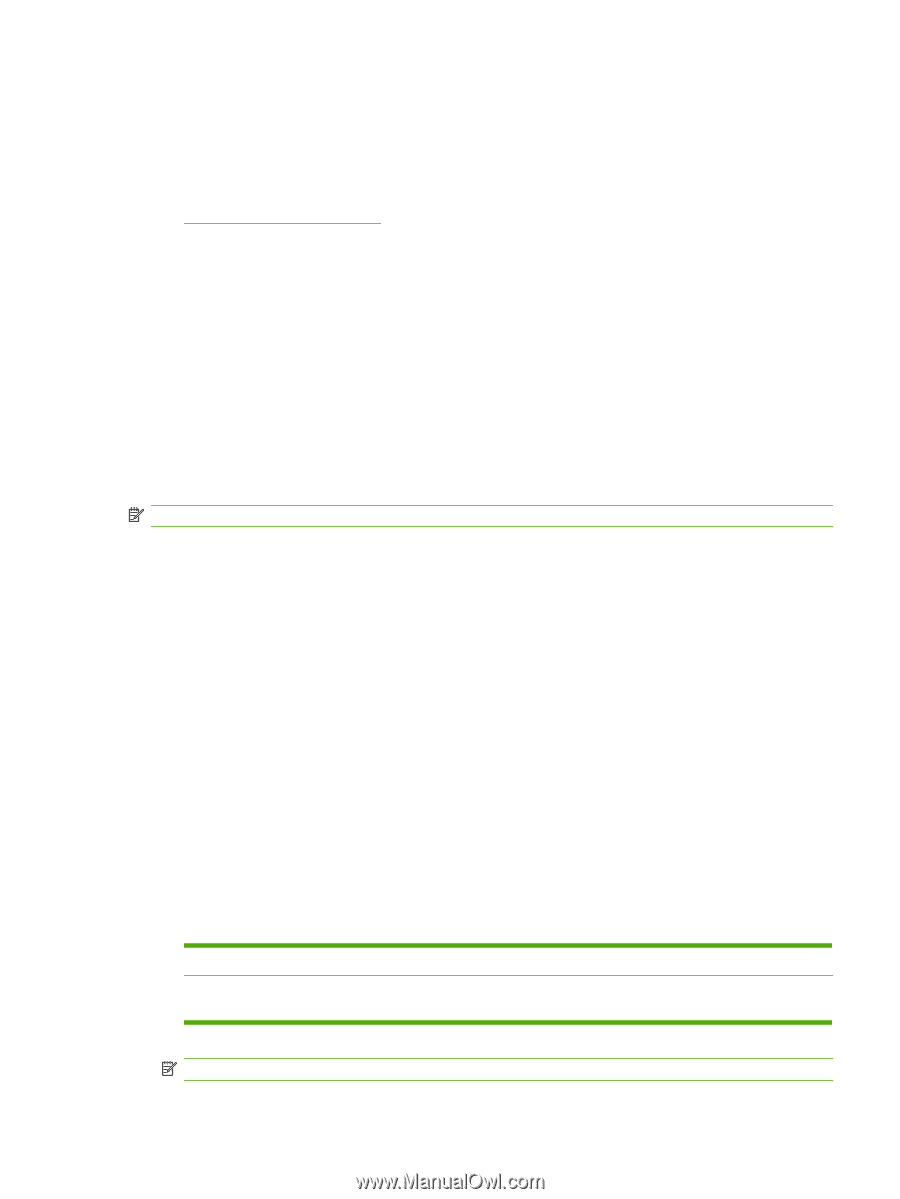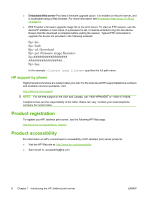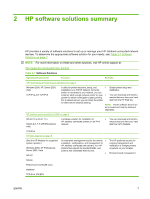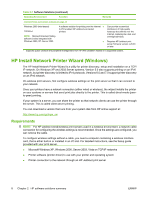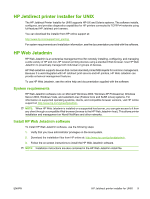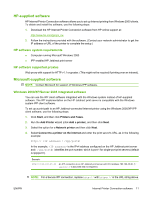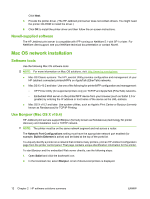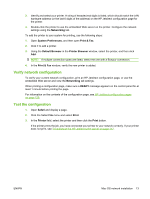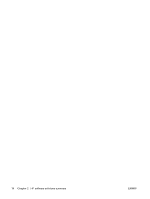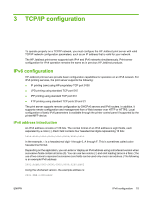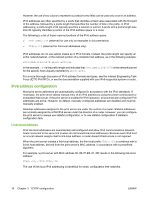HP 630n HP Jetdirect Print Servers - Administrator's Guide - Page 21
HP-supplied software, HP software system requirements, HP software supported proxies - compatibility
 |
UPC - 808736806244
View all HP 630n manuals
Add to My Manuals
Save this manual to your list of manuals |
Page 21 highlights
HP-supplied software HP Internet Printer Connection software allows you to set up Internet printing from Windows 2000 clients. To obtain and install the software, use the following steps: 1. Download the HP Internet Printer Connection software from HP online support at: http://www.hp.com/go/ipc_sw 2. Follow the instructions provided with the software. (Contact your network administrator to get the IP address or URL of the printer to complete the setup.) HP software system requirements ● Computer running Microsoft Windows 2000 ● IPP enabled HP Jetdirect print server HP software supported proxies Web proxy with support for HTTP v1.1 or greater. (This might not be required if printing over an intranet). Microsoft-supplied software NOTE: Contact Microsoft for support of Windows IPP software. Windows 2000/XP/Server 2003 integrated software You can use the IPP client software integrated with the Windows system instead of HP-supplied software. The IPP implementation on the HP Jetdirect print server is compatible with the Windows system IPP client software. To set up a print path to an HP Jetdirect-connected Internet printer using the Windows 2000/XP IPP client software, use the following steps: 1. Click Start, and then click Printers and Faxes. 2. Run the Add Printer wizard (click Add a printer), and then click Next. 3. Select the option for a Network printer and then click Next. 4. Select Connect to a printer on the Internet and enter the print server's URL, as in the following example: http:// [/ipp/port#] In the example, is the IPv4 address configured on the HP Jetdirect print server and [/ipp/port#] identifies the port number, which is port 1 for single-port print servers (default is /ipp/port1). Example: http://192.160.45.40 An IPP connection to an HP Jetdirect print server with IPv4 address 192.160.45.40. ("/ ipp/port1" is assumed and not required.) NOTE: For a Secure IPP connection, replace http:// with https:// in the URL string above. ENWW Internet Printer Connection software 11