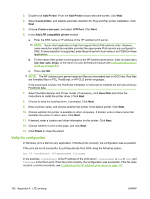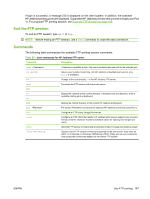HP 630n HP Jetdirect Print Servers - Administrator's Guide - Page 174
Create an LPR port for an installed printer, Add LPR Compatible Printer
 |
UPC - 808736806244
View all HP 630n manuals
Add to My Manuals
Save this manual to your list of manuals |
Page 174 highlights
5. In the Add LPR Compatible Printer window, do the following: a. Type the DNS name or IP address of the HP Jetdirect print server. NOTE: Some client applications do not support direct IPv6 address entry. However, name resolution might be available, provided the appropriate IPv6 records are configured in DNS. If name resolution is supported, enter the print server's host name or an FQDN on these applications. b. Type (in lowercase) the name of the print queue for the HP Jetdirect print server (for example: raw, text, auto, or binps.) c. Click OK. 6. Select the manufacturer and printer model. (If necessary, click Have Disk and follow the instructions to install the printer driver.) Click Next. 7. Click Yes to keep the existing driver, if prompted. Click Next. 8. Type a printer name and set this printer as the default (if desired). Click Next. 9. Select whether to share this printer with other network computers (for example, if your system is a printer server). If shared, type a share name to identify the printer to other users. Click Next. 10. If desired, enter a location and other information for this printer. Click Next. 11. Click Yes to print a test page, then click Next. 12. Click Finish to close the wizard. Create an LPR port for an installed printer 1. Click Start, Printers and Faxes. 2. Right-click the Printer icon, and select Properties. 3. Select the Ports tab and Add Port. 4. Select LPR Port from the Printer Ports dialog box, and select New Port. 5. In the field labeled Name or address of server providing lpd, enter the DNS name or IP address of the HP Jetdirect print server. NOTE: Some client applications do not support direct IPv6 address entry. However, name resolution might be available provided the appropriate IPv6 records are configured in DNS. If name resolution is supported, enter the print server's host name or an FQDN on these applications. 6. In the dialog box labeled Name of printer or print queue on that server, type (in lowercase) the name of the print queue for the HP Jetdirect print server (for example: raw, text, auto, binps, or user-specified print queue). 7. Select OK. 8. Select Close and OK to close the Properties box. 164 Appendix A LPD printing ENWW