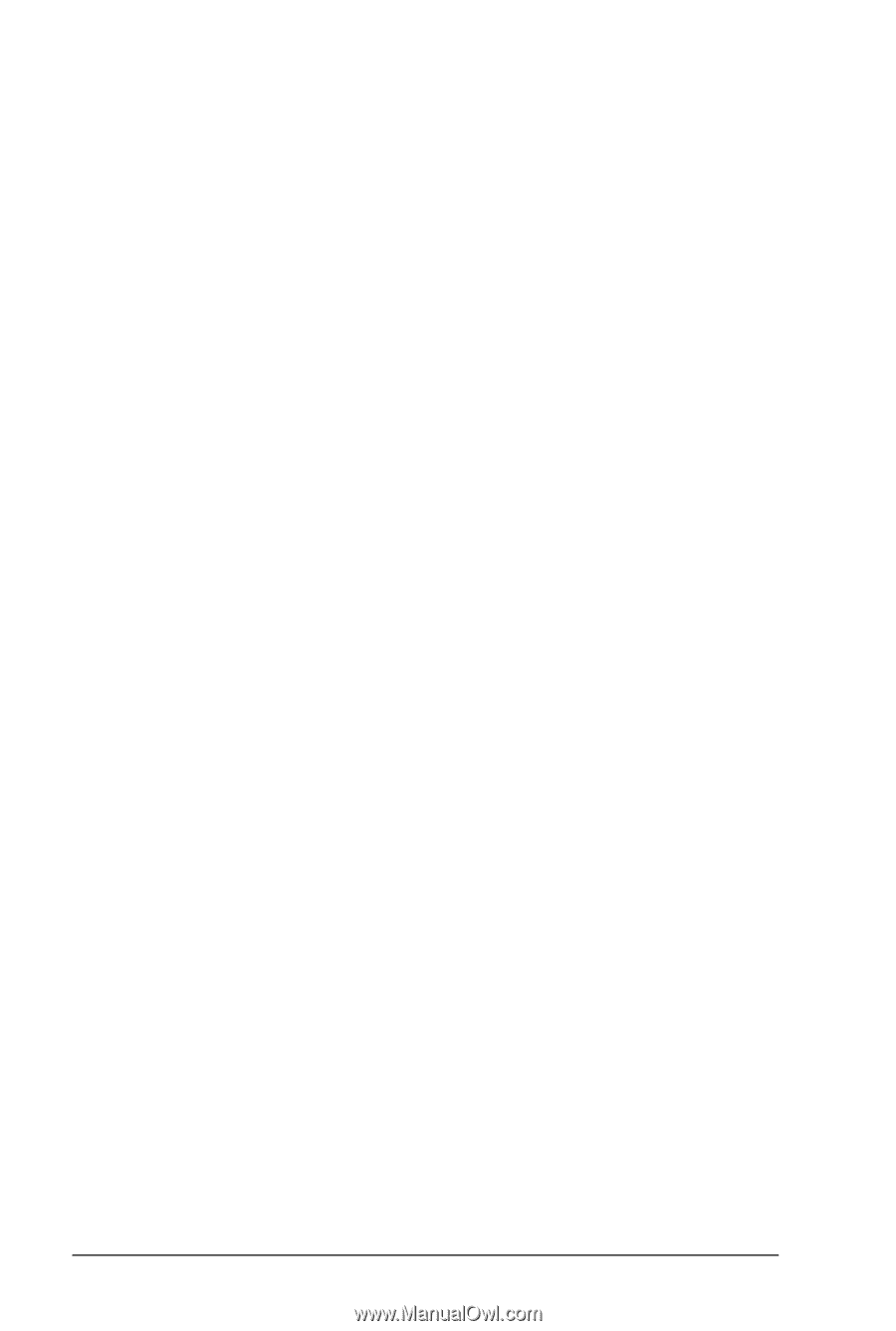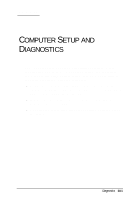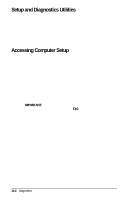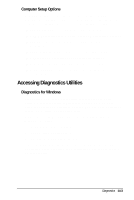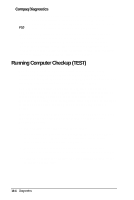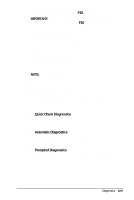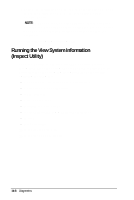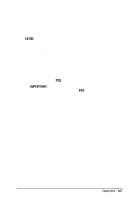HP Armada 4200 Armada 4200 Family of Personal Computers Reference Guide - Page 107
Setup and Diagnostics Utilities, Accessing Computer Setup
 |
View all HP Armada 4200 manuals
Add to My Manuals
Save this manual to your list of manuals |
Page 107 highlights
Setup and Diagnostics Utilities Computer Setup gives you an overview of the computer's hardware configuration. This utility also allows you to set custom features, such as security options, power conservation levels, and startup preferences. Diagnostics helps you diagnose and troubleshoot computer problems. Both are located in Compaq Utilities and help you communicate computer problems effectively with authorized Compaq dealers or service providers. Accessing Computer Setup If you are using Microsoft Windows 95, your computer automatically recognizes and configures the system for new devices. But, if you have a configuration problem, or want to view or reset configuration settings, you can use Computer Setup. To access Computer Setup (or Diagnostics) on the Compaq Utilities menu, follow these steps: 1. Restart the computer by clicking Shut Down on the Windows Start menu. (Or turn on power.) 2. Press F10 as soon as the cursor appears in the upper right corner of the screen IMPORTANT: The cursor is displayed on the screen for about two seconds. If you do not press F10 during this time, you must restart the computer and try again. 14-2 Diagnostics