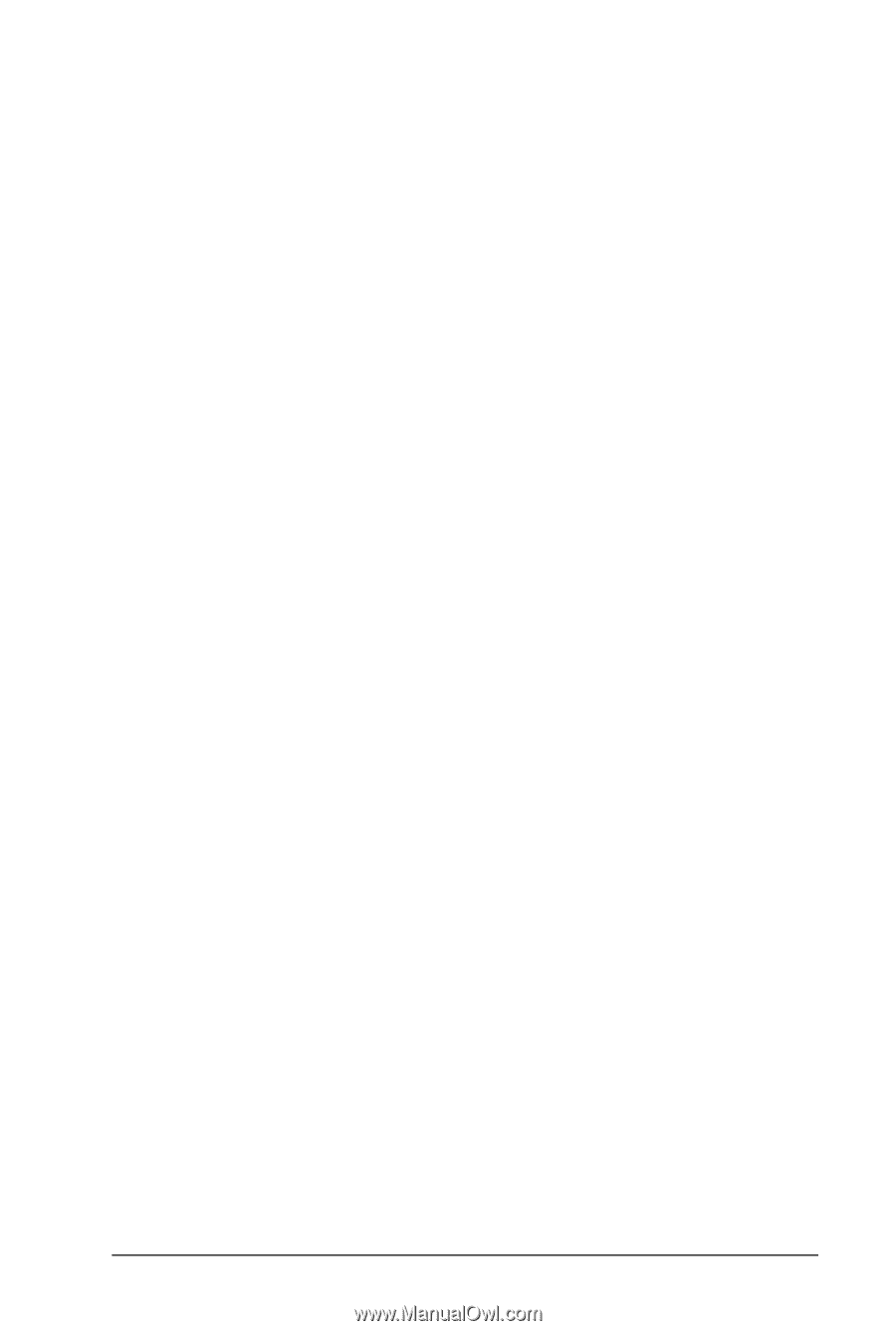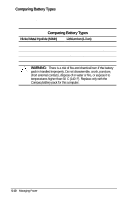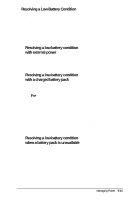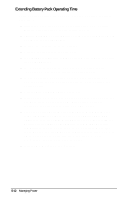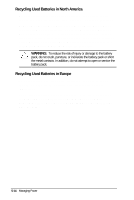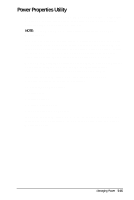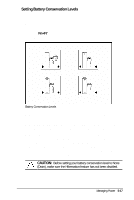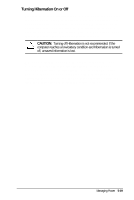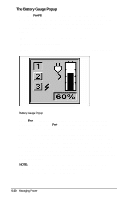HP Armada 4200 Armada 4200 Family of Personal Computers Reference Guide - Page 51
Power Properties Utility, features in Computer Setup. In Computer Setup, click the Power
 |
View all HP Armada 4200 manuals
Add to My Manuals
Save this manual to your list of manuals |
Page 51 highlights
Power Properties Utility This computer comes standard with Power Properties, a collection of power management features that allow you to extend battery operating time or conserve AC power. NOTE: Under Windows NT, this utility is available as Power Management. You can use power management to monitor most of the computer components, such as the hard drive, processor, and display. When these components are inactive for specified periods of time, called timeouts, you can use power management settings to shut them down temporarily. This will conserve battery or AC power. Most power management features are located in Power Properties. Using these features, you can change characteristics that determine how your system uses battery and AC power. If you are running Windows 95, view or set your power management features in Power Properties. To get to Power Properties: 1. Click Start. 2. Click Settings. 3. Click Control Panel. 4. Double-click the Power icon. If you are running Windows NT, view or set power management features in Computer Setup. In Computer Setup, click the Power Management tab. Managing Power 5-15