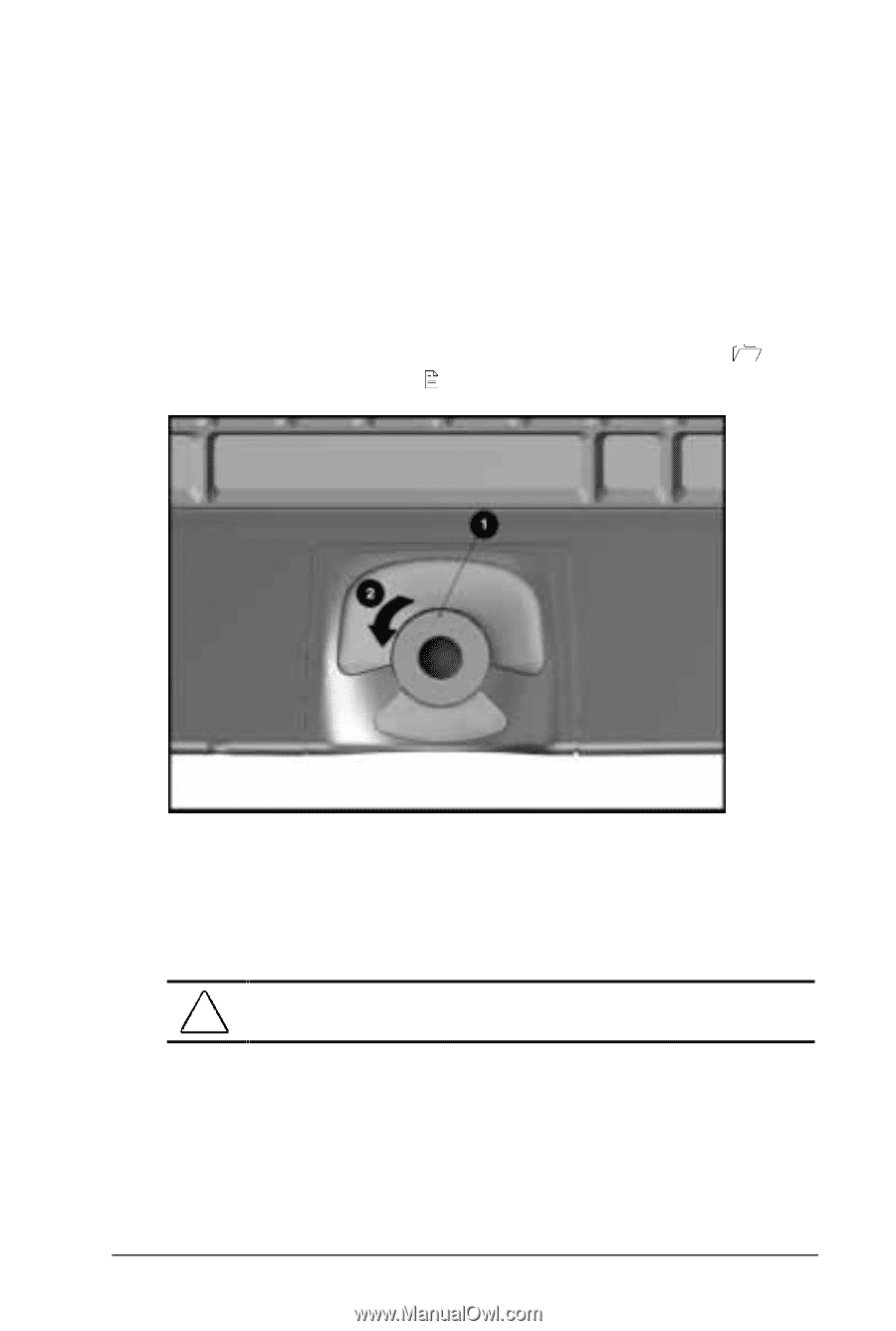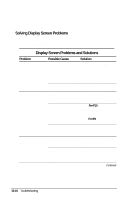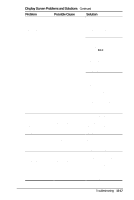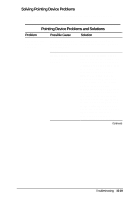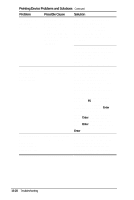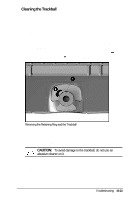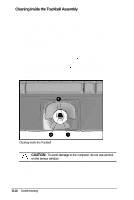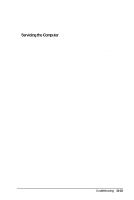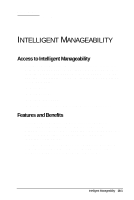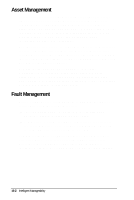HP Armada 4200 Armada 4200 Family of Personal Computers Reference Guide - Page 133
Cleaning the Trackball
 |
View all HP Armada 4200 manuals
Add to My Manuals
Save this manual to your list of manuals |
Page 133 highlights
Cleaning the Trackball Operate the trackball with clean hands. Under normal conditions, you only need to wipe the computer case and trackball with a dry soft cloth. If the cursor begins to skip or move abnormally when using the trackball, follow these steps to remove and clean it: 1. Turn off the computer by pressing Shut Down from the Start menu. 2. Remove the battery packs and disconnect the AC Adapter if it 2 1 is plugged in. 3. Loosen the retaining ring by placing a pen in the hole on the ring and turning it about 20 degrees counterclockwise. Removing the Retaining Ring and the Trackball 4. Remove the retaining ring and ball from the housing. 5. Gently clean the ball with tap water or isopropyl alcohol. Then rinse with water and dry it with a lint-free cloth. CAUTION: To avoid damage to the trackball, do not use an abrasive cleaner on it. 6. Before replacing the ball, clean the trackball assembly. Refer to the following section, "Cleaning Inside the Trackball Assembly." Troubleshooting 15-21