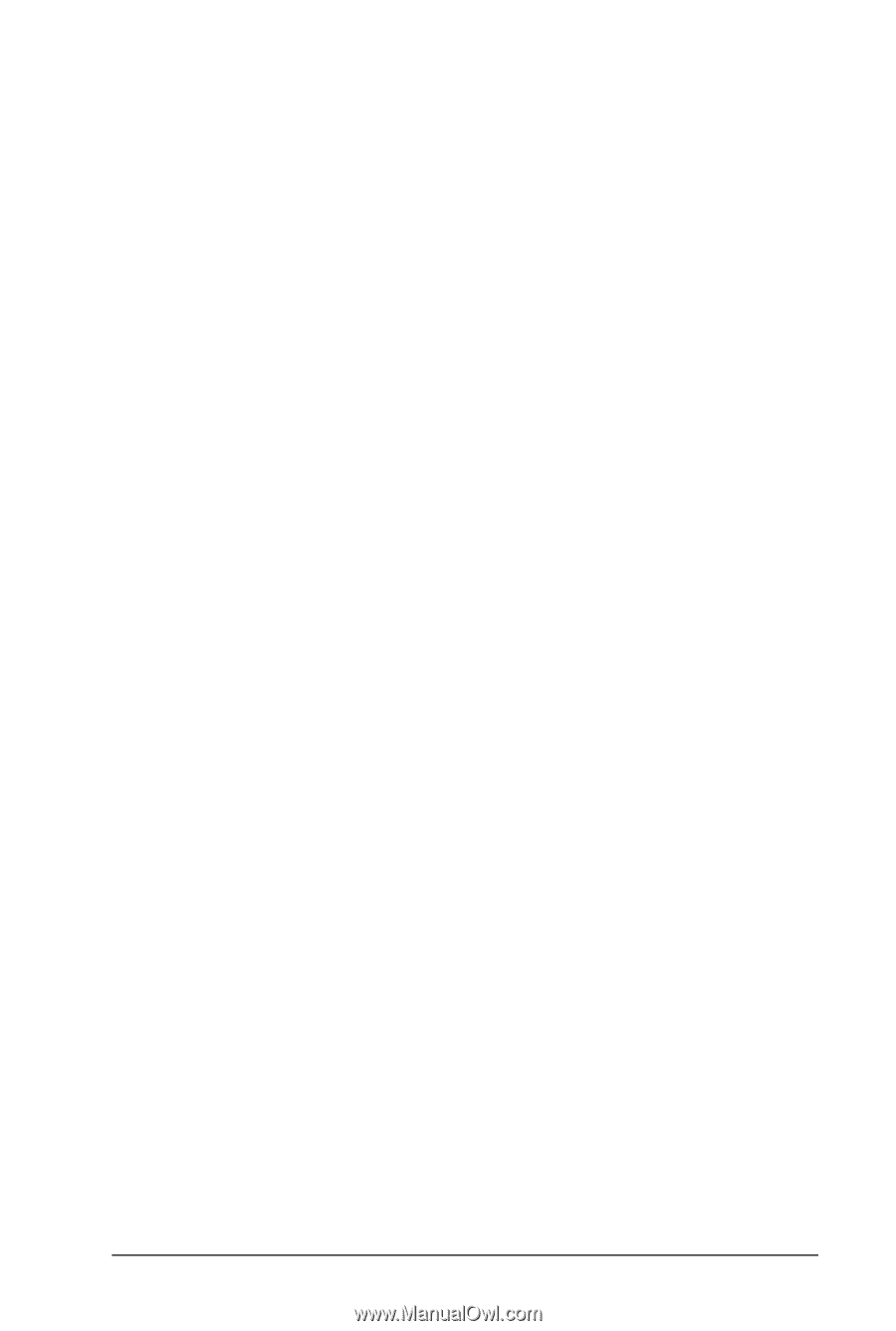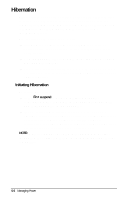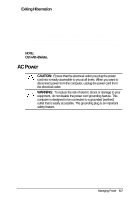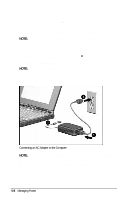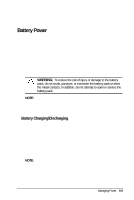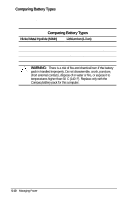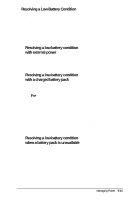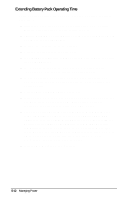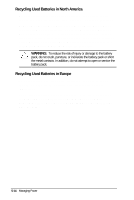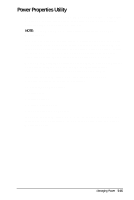HP Armada 4200 Armada 4200 Family of Personal Computers Reference Guide - Page 47
Resolving a Low-Battery Condition, with external power, with a charged battery pack
 |
View all HP Armada 4200 manuals
Add to My Manuals
Save this manual to your list of manuals |
Page 47 highlights
Resolving a Low-Battery Condition When you operate the computer on battery power and the battery charge runs low, the computer beeps (unless speakers have been turned off or disabled) and the battery charge indicator on the status panel begins to blink. These signs indicate a low-battery condition. When this occurs, save all work immediately and initiate Hibernation. Resolve the low-battery condition with a fully charged battery pack or external power. Resolving a low-battery condition with external power If you are near a power source, connect the AC Adapter or the auto adapter to the computer until a fully charged battery can be installed. Resolving a low-battery condition with a charged battery pack If a fully charged battery pack is available, do the following: 1. To avoid interrupting work, initiate Hibernation by pressing Fn+ the suspend button. Hibernation is complete when the battery charge indicator and power/suspend lights turn off. 2. Remove the discharged battery pack. 3. Insert a fully charged battery pack in the computer or portable expansion unit. 4. Exit Hibernation by pressing the power button once. The power/suspend light turns on to indicate that full power is restored. Resolving a low-battery condition when a battery pack is unavailable If a fully charged battery pack is not available, do the following: 1. Save your information. 2. Exit your applications. 3. Turn off the computer by clicking Shut Down from the Windows Start menu or initiate Hibernation until external power or a fully charged battery pack is available. Managing Power 5-11