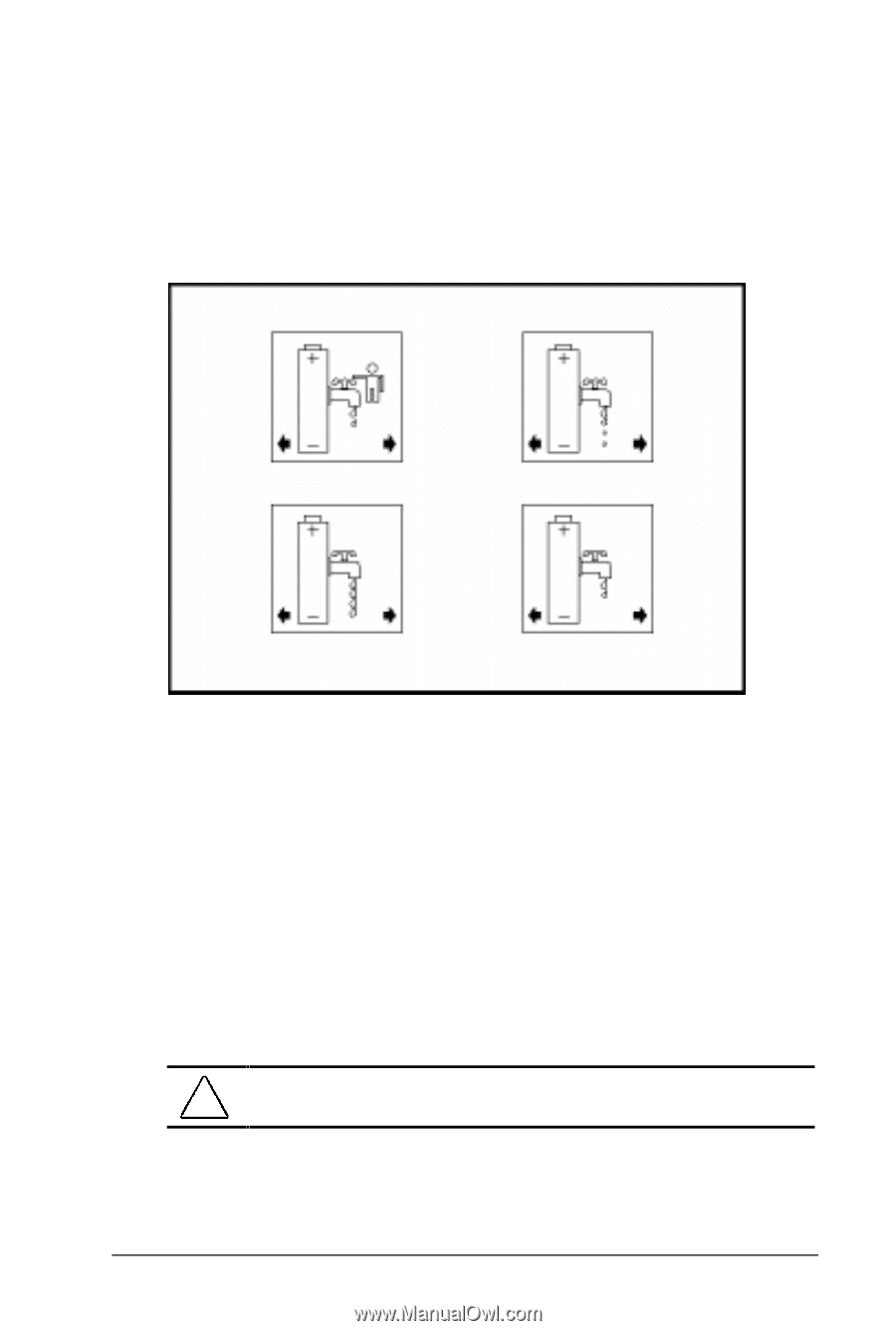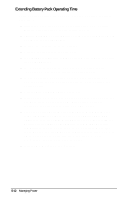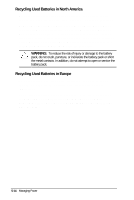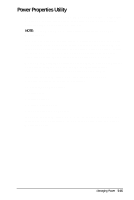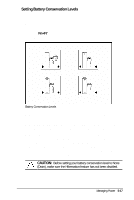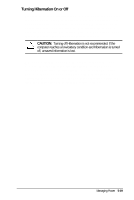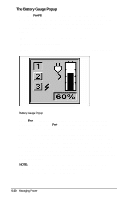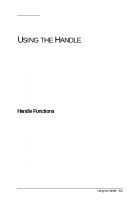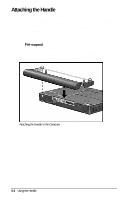HP Armada 4200 Armada 4200 Family of Personal Computers Reference Guide - Page 53
Setting Battery Conservation Levels, Fn+F7, CAUTION
 |
View all HP Armada 4200 manuals
Add to My Manuals
Save this manual to your list of manuals |
Page 53 highlights
Setting Battery Conservation Levels To extend the life of your battery, customize the level of battery conservation or click one of three preset conservation levels. Medium, the factory setting, is in effect until you change it. You can change the default levels of battery conservation by pressing Fn+F7 to display a popup window indicating the current level. Use the left or right arrow keys to select a different level. Battery Conservation Levels s High Conservation: Saves the most battery power. This level supplies the most battery life from a single charge. s Medium Conservation: Provides a balance between system performance and battery life. This is the factory setting. s None (Drain): Turns off battery conservation features, and the system runs at full speed. Hibernation is factory-enabled on your computer, so that your system initiates Hibernation automatically when it reaches a low-battery condition. However, if you manually disable Hibernation and set battery conservation to None (Drain), the computer will not initiate Hibernation automatically. CAUTION: Before setting your battery conservation level to None (Drain), make sure the Hibernation feature has not been disabled. Managing Power 5-17