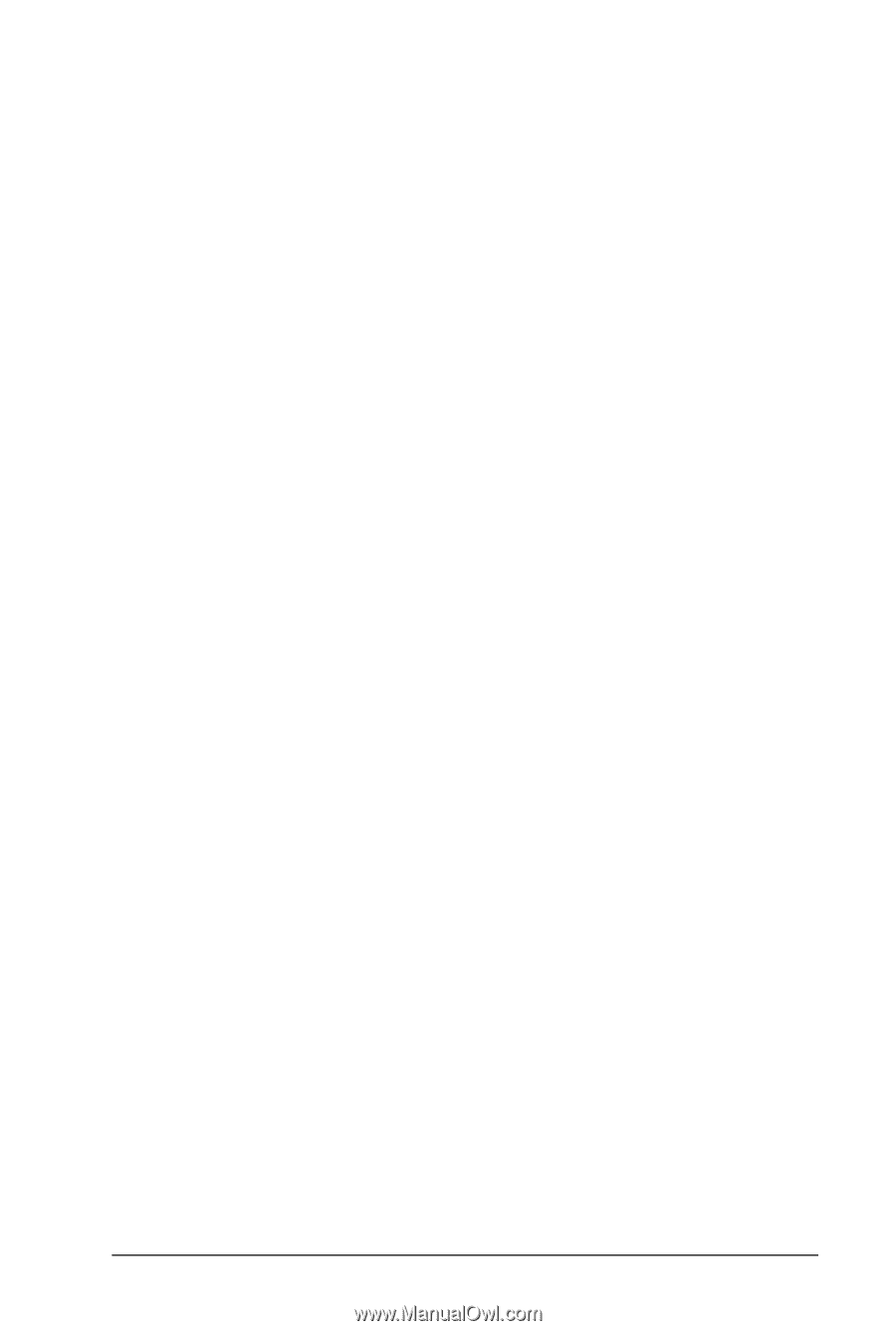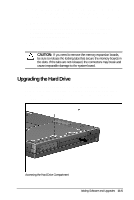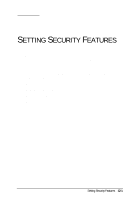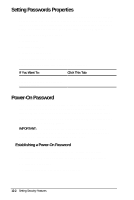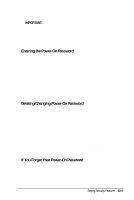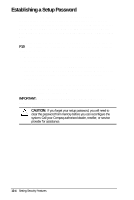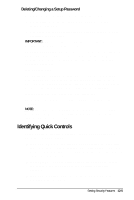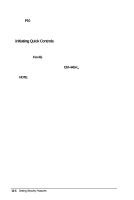HP Armada 4200 Armada 4200 Family of Personal Computers Reference Guide - Page 99
Identifying Quick Controls, Deleting/Changing a Setup Password
 |
View all HP Armada 4200 manuals
Add to My Manuals
Save this manual to your list of manuals |
Page 99 highlights
Deleting/Changing a Setup Password To delete/change a Setup Password, follow these steps: 1. Restart the computer by clicking Shut Down from the Windows Start menu. 2. The password prompt is displayed when you press F10 after restarting the computer. IMPORTANT: Type carefully, for security reasons, the characters you type do not appear on the screen. To delete your password, enter your current password, followed by the appropriate syntax for your computer keyboard. For example, if you have a Belgian keyboard, type the following to delete the password: current password= To change your password, enter your current password, then enter the new password twice, typing the appropriate syntax for your computer keyboard between the passwords. For example, if you have a Belgian keyboard, you will type the following: current password=new password=new password The new password takes effect the next time you turn on the computer. NOTE: The syntax for changing the password varies according to your keyboard. Refer to the online Compaq Reference Guide to find the syntax for your computer. Identifying Quick Controls Quick Controls establish security measures on your computer when it is on, but not in use. s QuickLock-Locks the keyboard and pointing device while the computer is running. It leaves your data on the screen, but prevents it from being accessed by the keyboard until a poweron password is entered. s QuickBlank-Used in conjunction with QuickLock, clears the screen when the keyboard and pointing device are disabled. s QuickLock on Standby-Locks the keyboard when the machine enters Suspend. Setting Security Features 12-5