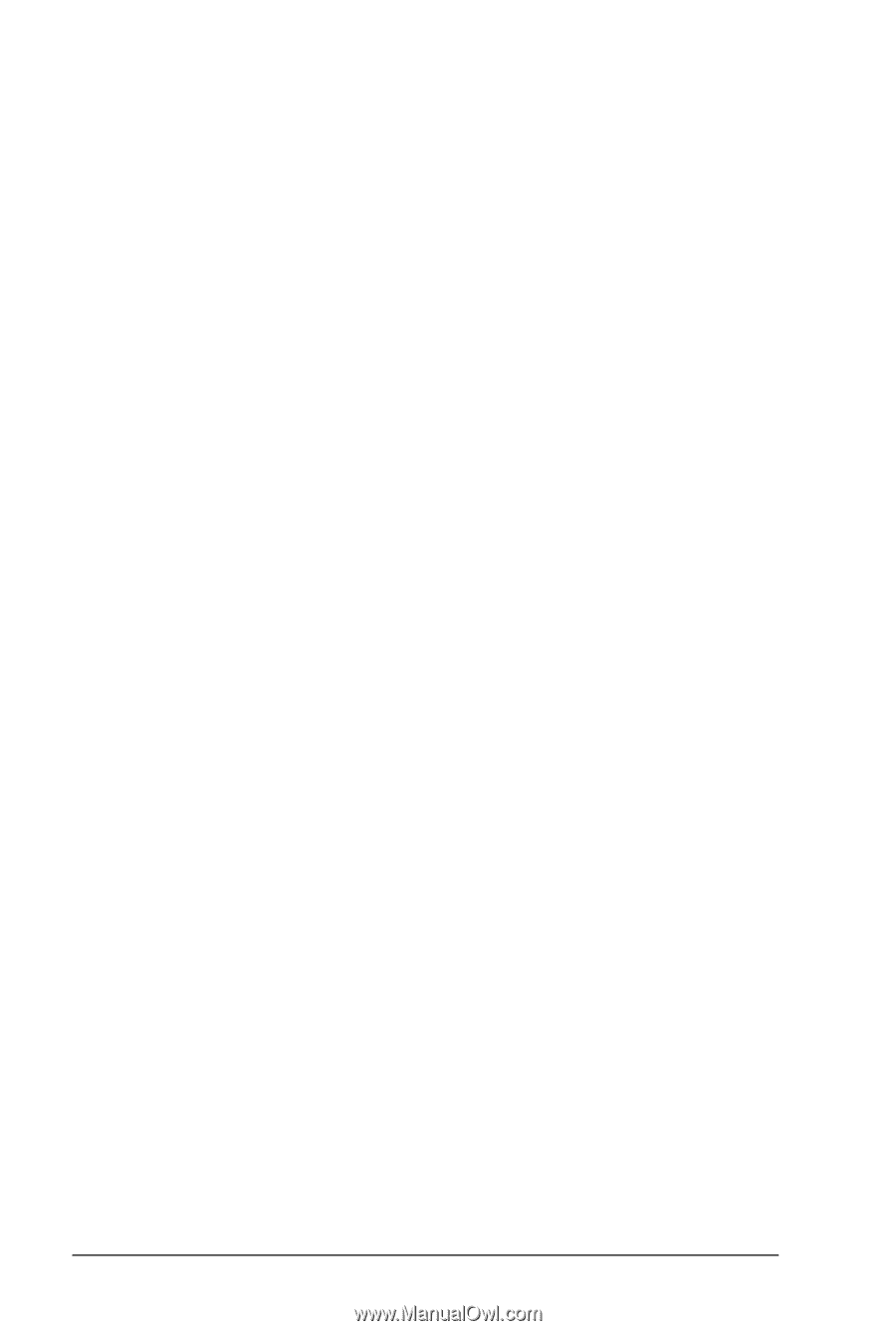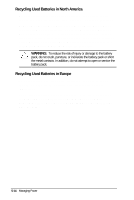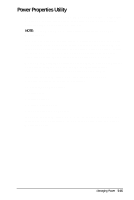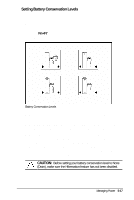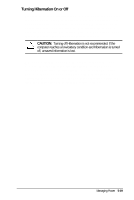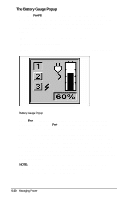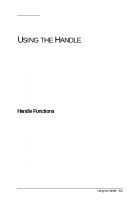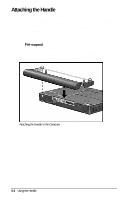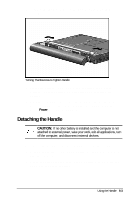HP Armada 4200 Armada 4200 Family of Personal Computers Reference Guide - Page 54
Setting a Timeout, High, Medium, None, Drain, or Custom settings remain
 |
View all HP Armada 4200 manuals
Add to My Manuals
Save this manual to your list of manuals |
Page 54 highlights
s Custom: Saves battery power according to your specifications by setting timeouts. This setting remains in effect until you change it. (See the following section for more information on timeouts.) NOTE: High, Medium, None, (Drain), or Custom settings remain in effect until you change them. Setting a Timeout Timeouts are specified periods of system or component inactivity designed to conserve power. When a timeout period has expired, battery conservation shuts down the system or the specified components to save power. For example, the hard disk idle default timeout is two minutes. If an application does not access information on the hard disk for two minutes, the hard disk shuts down until it is accessed again. Timeouts are set through the Conservation Settings or Hibernation tabs in Power Properties. Use timeouts in the following ways: 1. Use a preset timeout provided with the medium (default) or high level of battery conservation. 2. Set your own timeouts through the custom level of battery conservation so that the computer works more efficiently with your applications. NOTE: Programs with the autosave feature, or those that automatically write data to the hard disk, can cause the hard disk timer to reset when data is written to the hard disk. 5-18 Managing Power