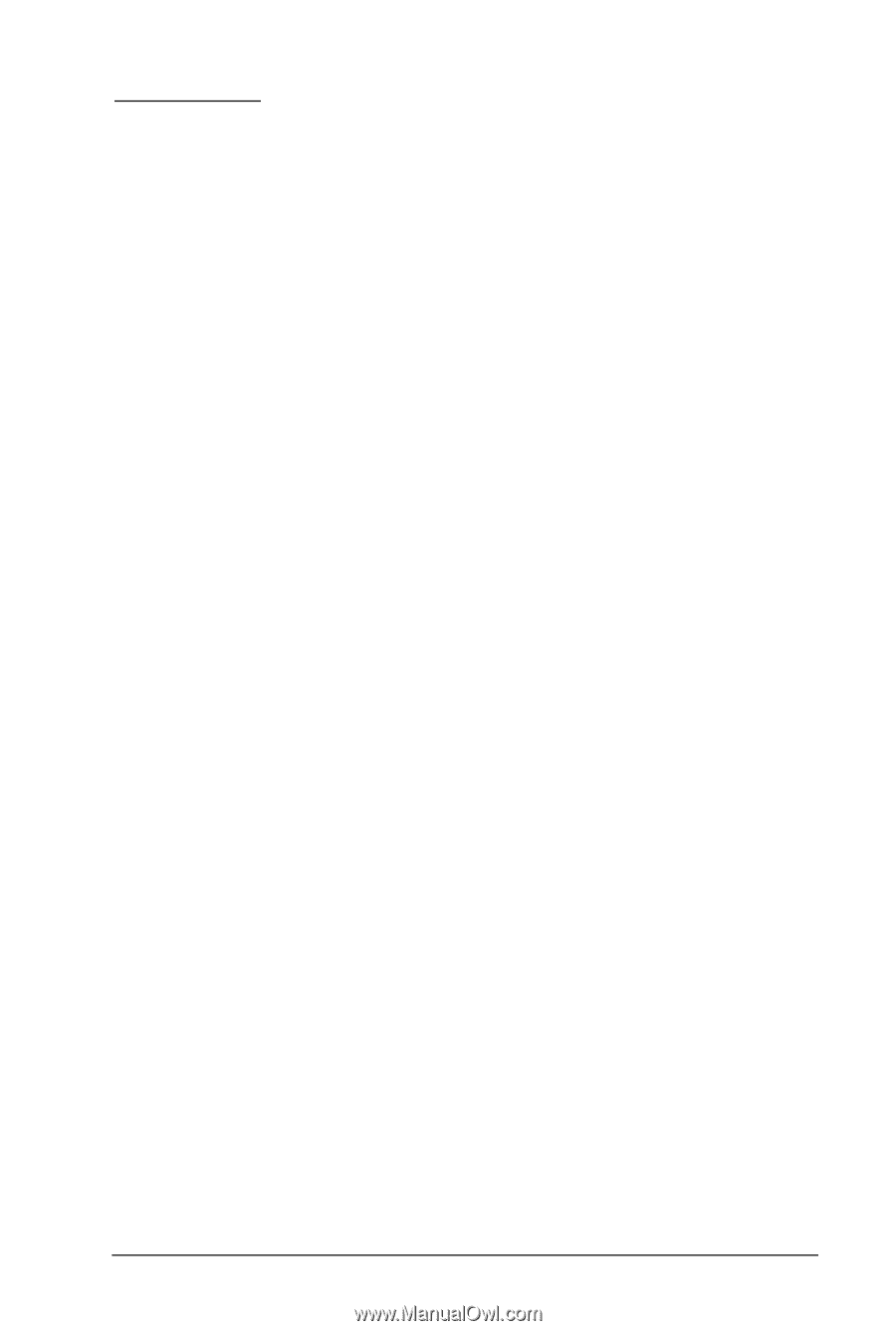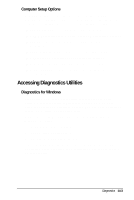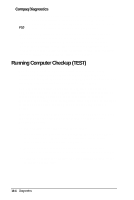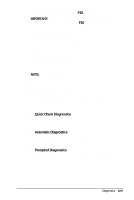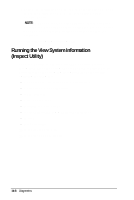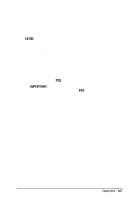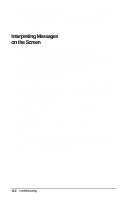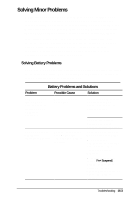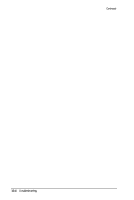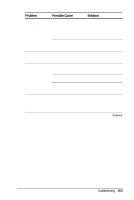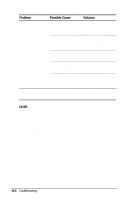HP Armada 4200 Armada 4200 Family of Personal Computers Reference Guide - Page 113
CH 15 TROUBLESHOOTING, Checklist
 |
View all HP Armada 4200 manuals
Add to My Manuals
Save this manual to your list of manuals |
Page 113 highlights
15 chapter TROUBLESHOOTING This chapter provides information on how to identify and correct some common hardware, memory, and software problems. It also explains several types of common messages that can be displayed on the screen. Troubleshooting information is provided on the following pages for: s Battery s Diskettes/diskette drive s Hard drive s Hardware installation s Keyboard/numeric keypad s Memory s Monitor s PC Cards s Pointing device s Power s Printer s Screen s Software applications s Sound problems Checklist If you encounter some minor problem with your computer or software application, go through the following checklist for possible solutions before running the diagnostic utilities: s Is the computer connected to an external power source, or does it have a fully charged battery pack installed? s Is the computer turned on and the power/suspend indicator light on? s Are all cables connected properly and securely? s Have you installed printer drivers for each application? Troubleshooting 15-1