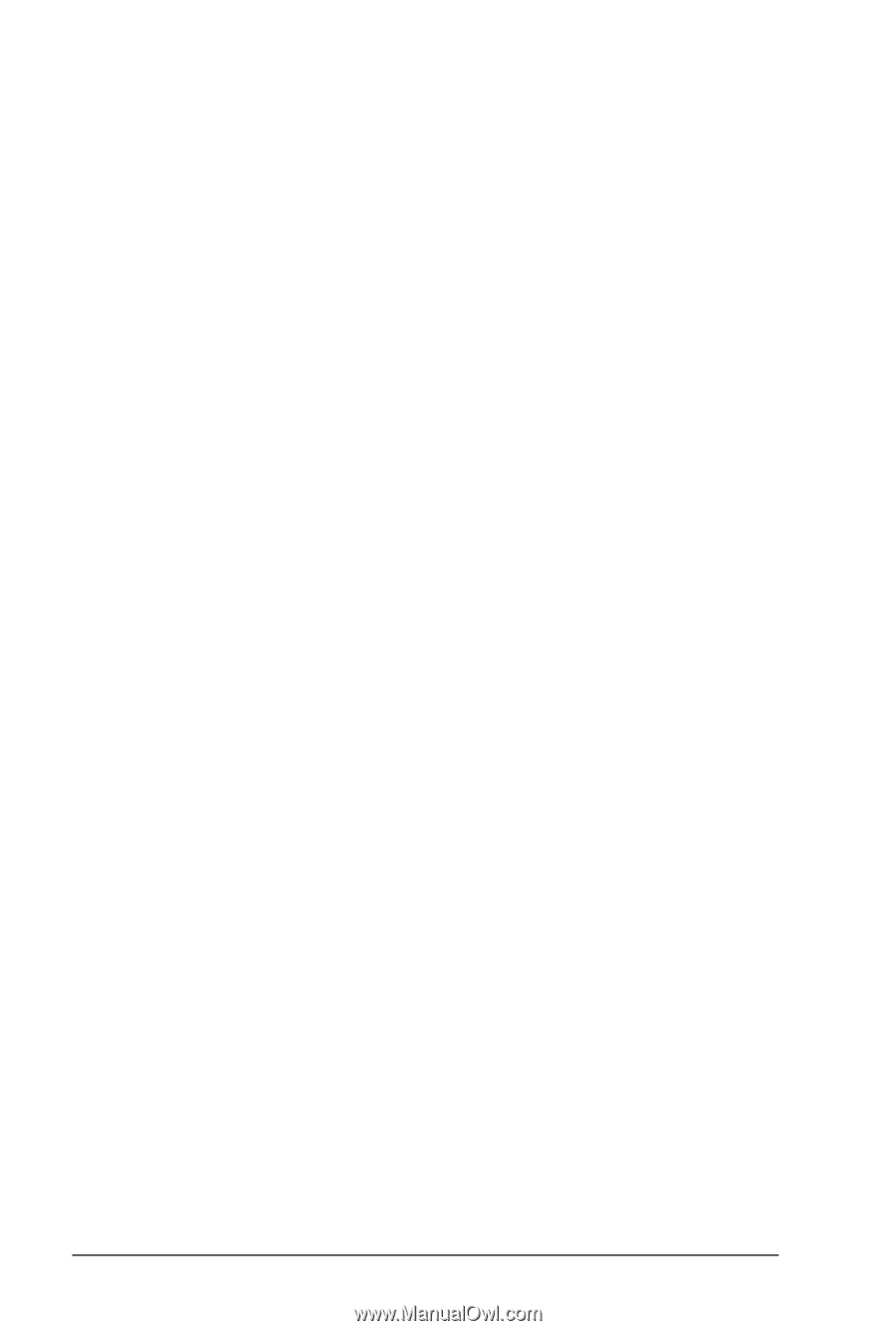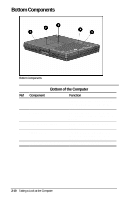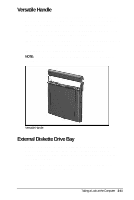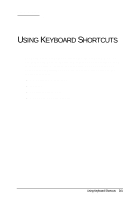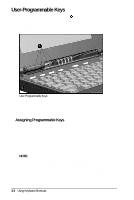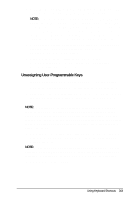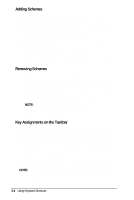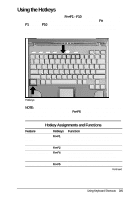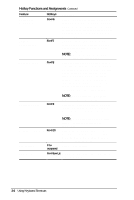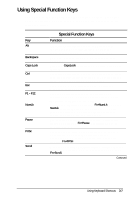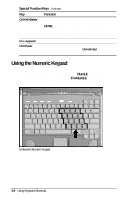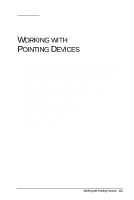HP Armada 4200 Armada 4200 Family of Personal Computers Reference Guide - Page 25
Adding Schemes, Removing Schemes, Key Assignments on the Taskbar
 |
View all HP Armada 4200 manuals
Add to My Manuals
Save this manual to your list of manuals |
Page 25 highlights
Adding Schemes A scheme is a programmable key assignment that you define and is unique to your Windows user profile. To add a new scheme, do the following: 1. Access the Programmable Keys utility in the Control Panel. 2. Click the Show advanced options checkbox. 3. Click the Add button. 4. Type the name of your new scheme in the popup dialog box that appears. 5. Make your programmable key assignments. 6. When the assignments have been made, click OK to exit the utility. Removing Schemes To remove a new scheme, do the following: 1. Access the Programmable Keys utility in the Control Panel. 2. Place a check in the Show advanced options checkbox if one is not already there. 3. Be sure the scheme in the Scheme box is the one you want to delete. To view a different scheme, select a scheme from the drop-down list. NOTE: The Default scheme is not removable. 4. Click the Remove button. 5. Click OK to exit the utility. Key Assignments on the Taskbar One convenient way to see your user-programmable key assignments is to view them in a popup window that you activate from an icon in the system tray (taskbar). To enable the icon: 1. Access the Programmable Keys utility in the Control Panel. 2. Place a check in the Show key assignments in the System Tray checkbox. 3. Click OK to exit the utility. An icon appears in the taskbar. To view the popup window, click the icon. NOTE: The icon remains in the system tray (taskbar) until you disable it by unchecking Show Key Assignments in the System Tray checkbox. 3-4 Using Keyboard Shortcuts