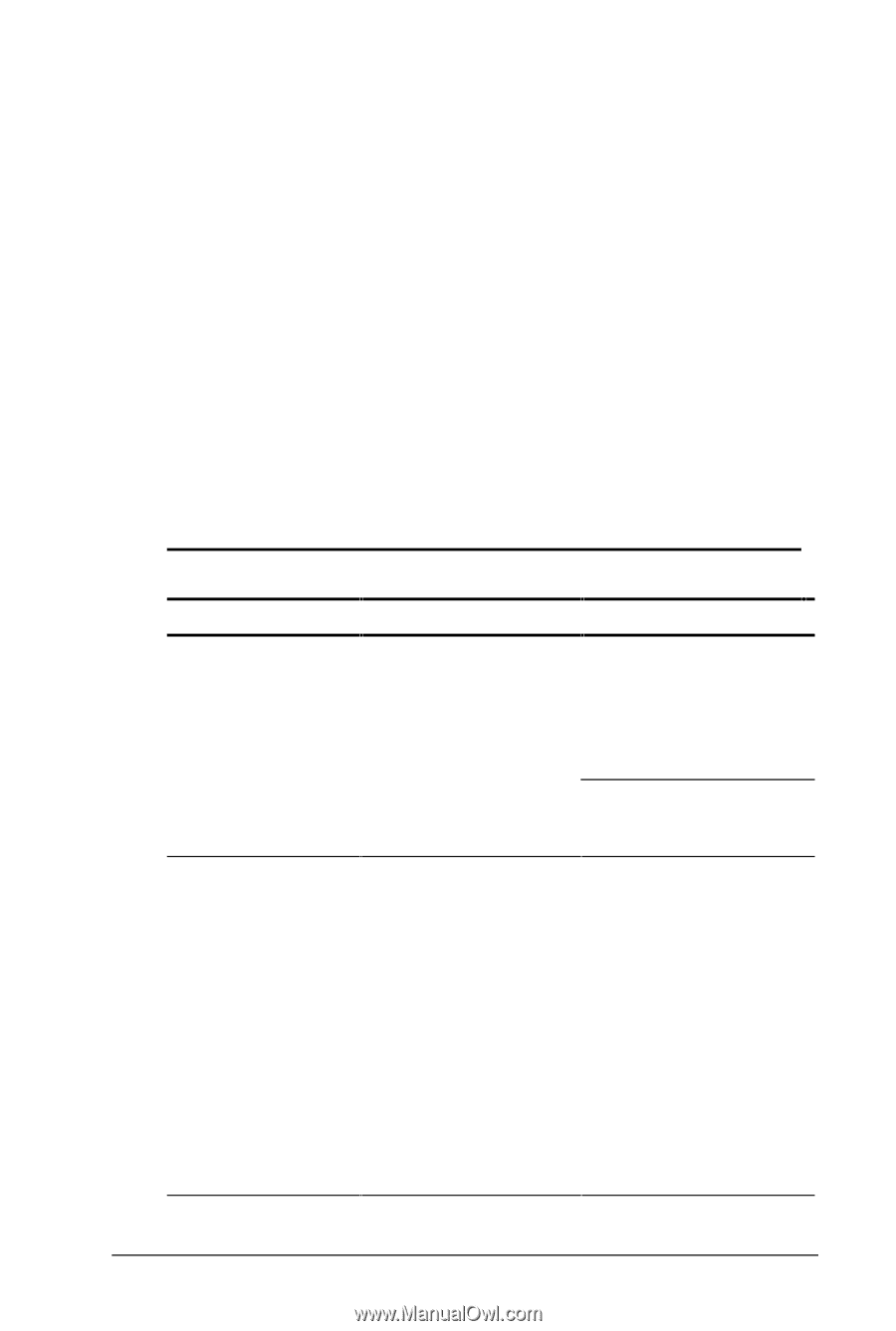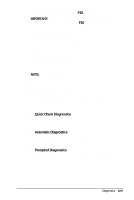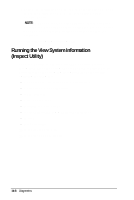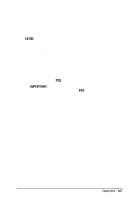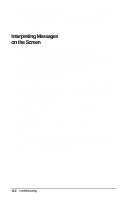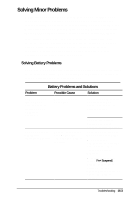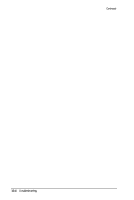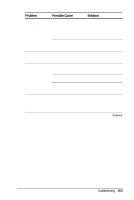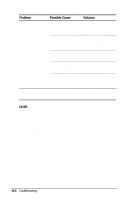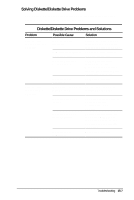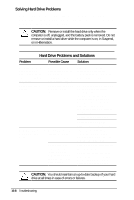HP Armada 4200 Armada 4200 Family of Personal Computers Reference Guide - Page 115
Solving Minor Problems, Battery Problems and Solutions
 |
View all HP Armada 4200 manuals
Add to My Manuals
Save this manual to your list of manuals |
Page 115 highlights
Solving Minor Problems While your computer is configured just for you, problems you encounter while working may not be unique. Eliminating the typical problems described in this section may save you time and money. If you have a problem with your computer, consider the causes and possible solutions outlined in the following tables. If the problem appears related to a software application, also check the documentation provided with the software. You may discover something you can resolve easily yourself. If the condition persists, contact your Compaq authorized service provider or Compaq Customer Support. Solving Battery Problems Some common causes and solutions for battery problems are listed in the following table. The "Solving Power Problems" section in this chapter also may be helpful to you. Battery Problems and Solutions Problem Possible Cause Solution Computer won't turn on when battery packs are inserted and AC Adapter is unplugged. Battery packs are discharged. Computer beeped and battery indicator is blinking. Battery charge is low or computer has entered a low-battery condition. Connect the computer to an external power source and charge the battery pack(s). Replace the battery pack(s) with a fully charged battery pack(s). Save any open files and do one of the following: s Connect the computer to an external power source, then charge the battery pack(s). s Initiate Hibernation (press Fn+ Suspend) to halt the battery drain until you can find another power source or charge the battery pack(s). Troubleshooting 15-3