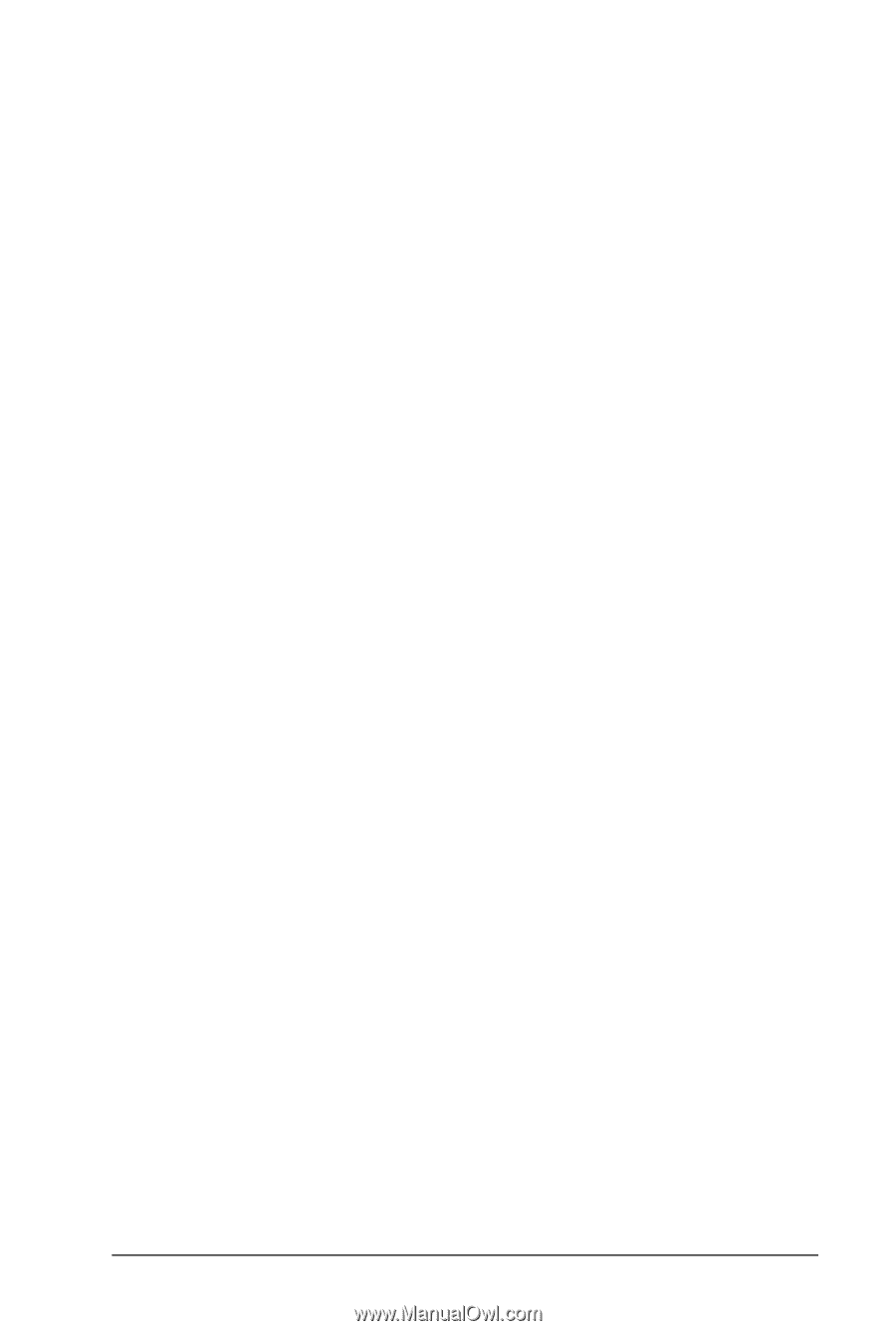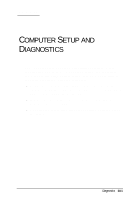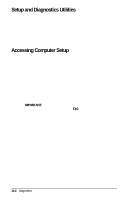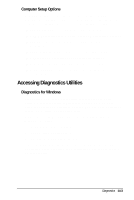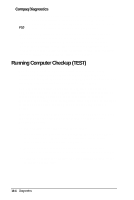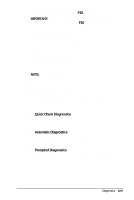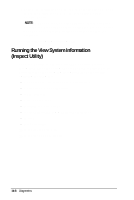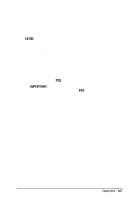HP Armada 4200 Armada 4200 Family of Personal Computers Reference Guide - Page 108
Accessing Diagnostics Utilities, Computer Setup Options, Diagnostics for Windows
 |
View all HP Armada 4200 manuals
Add to My Manuals
Save this manual to your list of manuals |
Page 108 highlights
Computer Setup Options Computer Setup provides two ways to view the computer's configuration: by type or by connection. The default setting is to view devices by type. Devices accessible by type, include: s System features: security, power, boot management s Communication: port, modem, other communication devices s Storage: storage-related devices, such as hard drive or diskette drive s Input Devices: keyboard, mouse or other input devices s Audio: sound properties and audio device settings s Video: monitor timeouts and video device resources s Other Devices: settings or devices that could not be categorized Accessing Diagnostics Utilities Diagnostics for Windows Diagnostics for Windows is a utility that inspects computer hardware, internal system temperature, and the SMART hard drive, then displays a prefailure warning message upon detecting a system temperature or hard drive fault. If you are running Windows 95, access Compaq Diagnostics for Windows as follows: 1. Double-click My Computer. 2. Double-click Control Panel. 3. Double-click Compaq Diagnostics. If you are running Windows NT, access Windows NT Diagnostics by clicking Start, Programs, Administrative tools, then Windows NT Diagnostics. Diagnostics 14-3